电脑中都有写字板这项功能,你们你们晓得写字板中如何添加PPT文件吗?下文就为你们呈现了写字板中添加PPT文件的具体操作方法。

启动写字板软件,进入写字板的编辑页面。
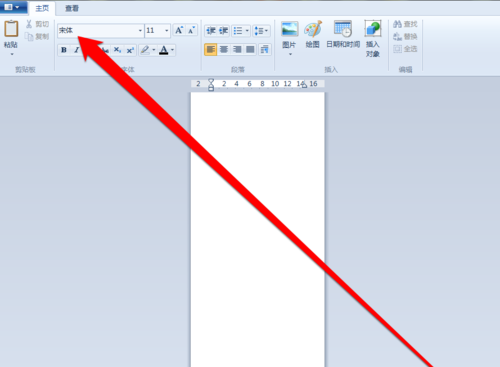
在写字板的编辑页面,点击工具栏中的插入对象按钮。
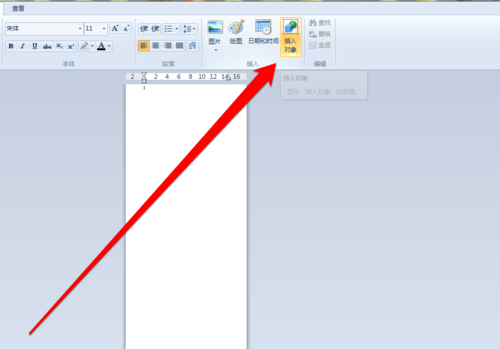
点击插入对象按钮以后,进入插入对象的选择页面。
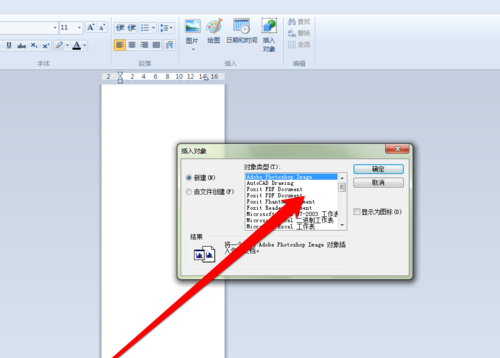
在插入对象的选择页面,进行选择演示文稿选项。
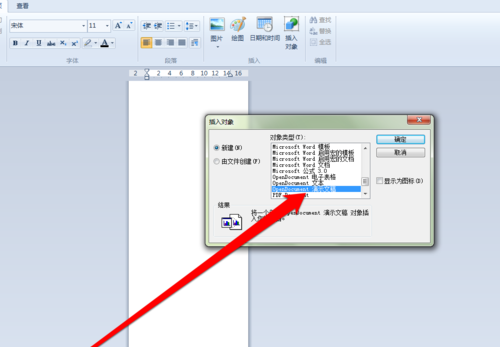
然后点击确定按钮,这时系统会打开PPT的软件。
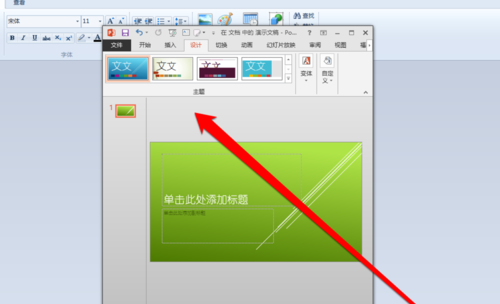
我们在PPT软件中,编辑完成PPT页面,点击保存关闭PPT软件。

这时我们再进入写字板的页面,就可以看到编辑好的PPT文件了。
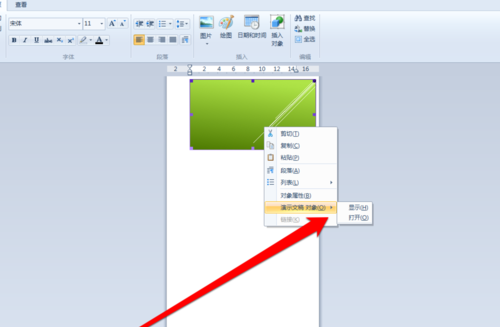
根据上文为你们描述的写字板中添加PPT文件的具体操作方法,你们是不是都学会啦!
 天极下载
天极下载






























































