最近发现自己使用的Win10系统中动不动就自动更新,你们晓得解决的方法吗?下文就带来了Win10系统总是自动更新的详细解决步骤。

在Win10桌面上按住快捷键Win+R,打开运行,输入命令services.msc,打开系统服务界面,
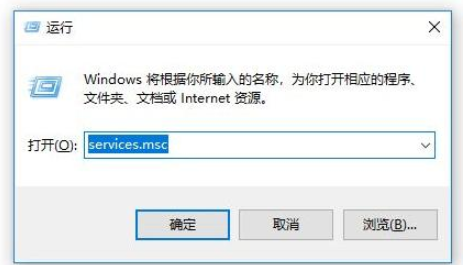
按确定之后,我们打开系统服务界面,找到【Windows Update】,

鼠标右击找到进入属性,把启动类型更改为:禁用,
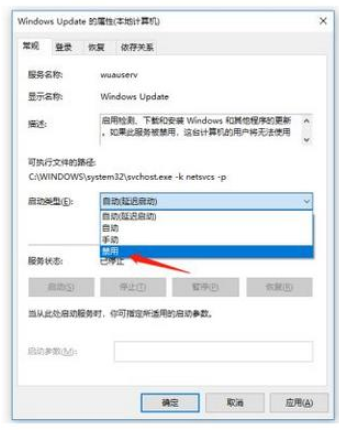
方法二
通过配置组策略来关闭Windows系统的自动更新。
使用快捷键Win+R,打开运行,输入命令gpedit.msc,打开配置组策略,
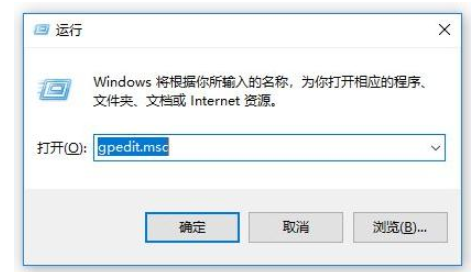
找到计算机配置下的【管理模板】,然后找到设置下的【Windows组件】,
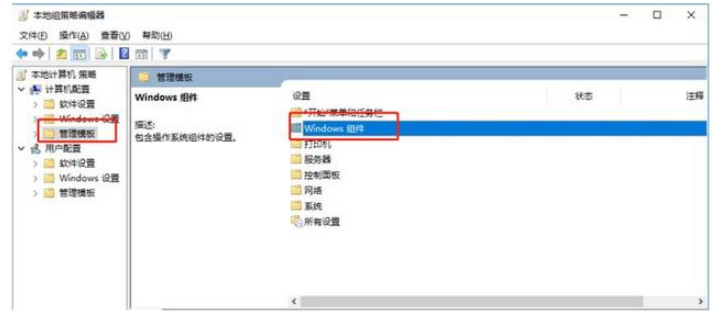
然后找到Windows组件下的【Windows更新】,
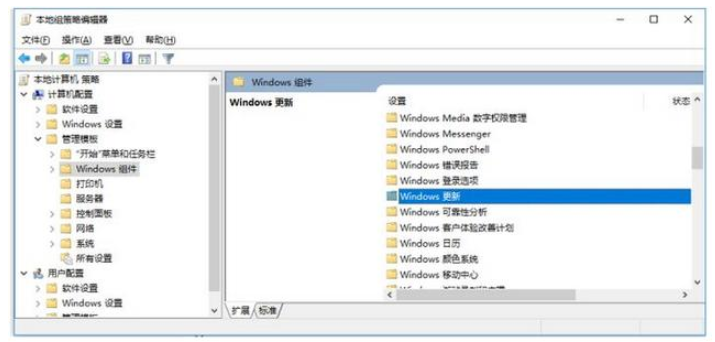
然后点击进入Windows更新,找到右边的【配置自动更新】,

然后双击鼠标进入配置自动更新属性,把【已禁用】选项勾上,按确定,即可关闭Windows自动更新了。
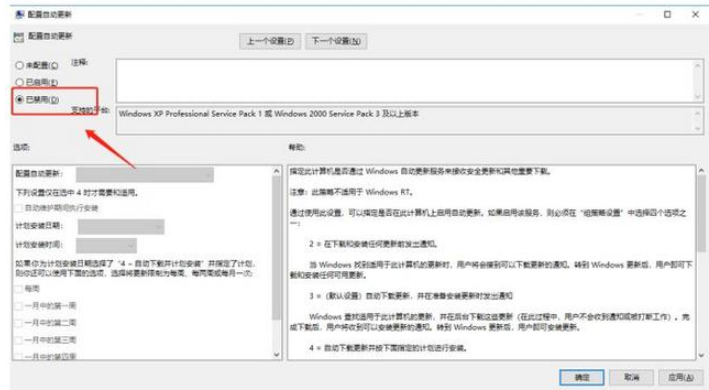
关闭自动更新在系统功能完善、安全性方面会有点差别,当你想更新系统了,可以用同样的方法来启动更新程序。
按照上文为你们讲解的Win10系统总是自动更新的详细解决步骤,你们是不是都学会解决的方法了呢?
 天极下载
天极下载






























































