近几日小编会遇见一些用户们询问自己win7系统中如何安装超级终端?今日就为各位呈现了win7系统中安装超级终端的具体操作方法。

1、从网上下载一个超级终端软件;
2、下载完了就可以解压,解压后就可以看到Win7超级终端了;如图所示:
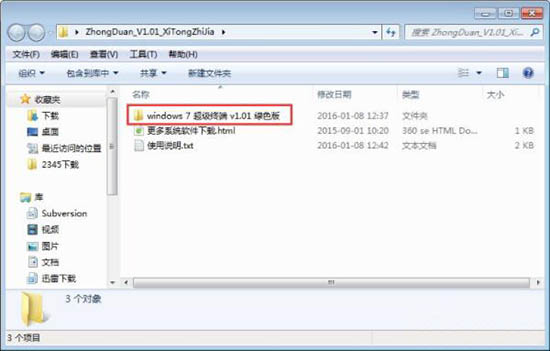
3、打开hypertrm.exe终端软件;如图所示:
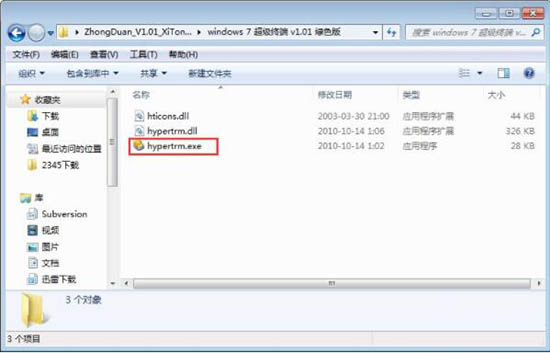
4、出现以下对话框单击“是”;如图所示:
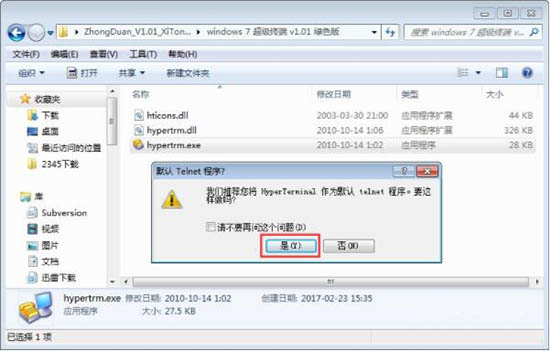
5、那些号可以随便写一些内容;如图所示:
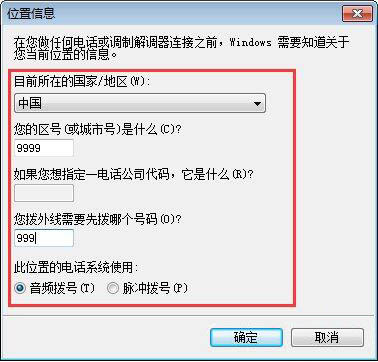
6、给超级终端取一个名字;如图所示:
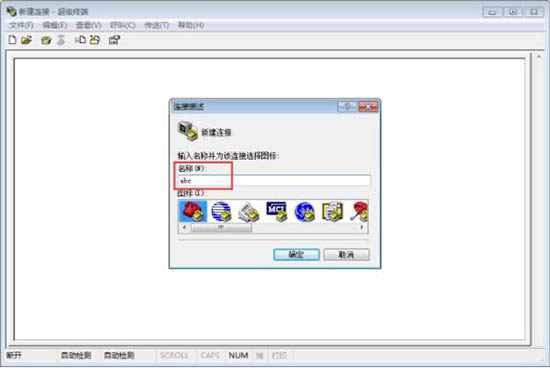
7、这个要注意了,COM1是连接COM线用的,如果是用网线的就是用IP来连接;如图所示:
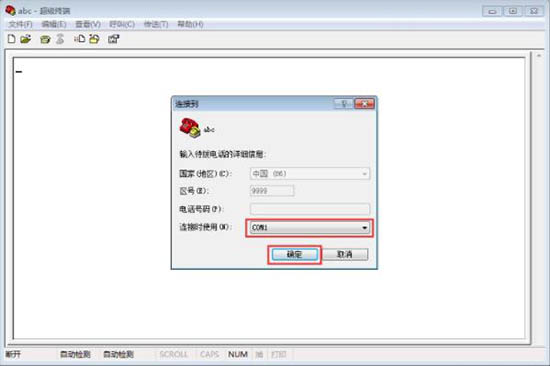
8、一般情况下都是选择—原还为默认值-再确定。如图所示:
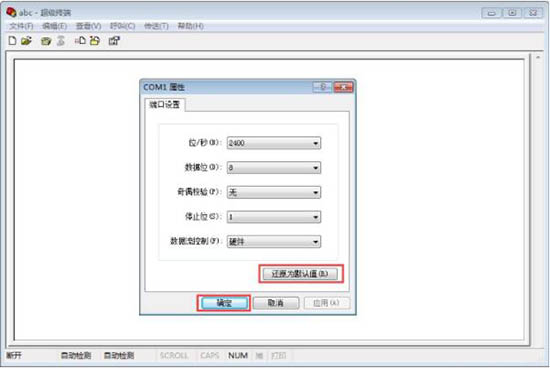
看完了上文为你们讲解的win7系统中安装超级终端的具体操作方法,你们是不是都学会安装的方法了呢?
 天极下载
天极下载






























































