各位小伙伴们还记得上期为你们讲解的win7系统设置默认网关的教程吗?最近又有一些小伙伴们问如何查看默认网关?接下来,就为你们带来了win7系统查看默认网关的详细操作过程。

1、击网络邻居右键,找到本地连接,点击进去。
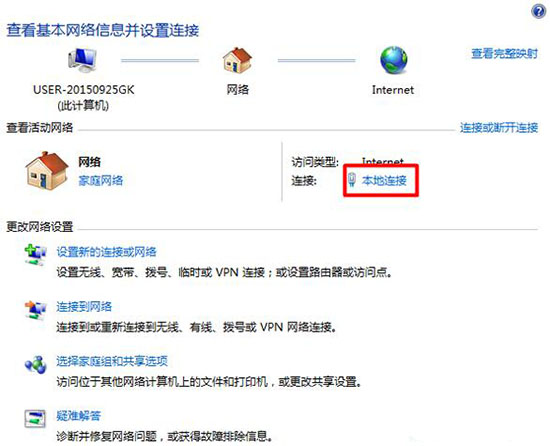
2、弹出本地连接状态界面,点击属性。

3、点击Internet 协议版本4(TCP/IPv4)
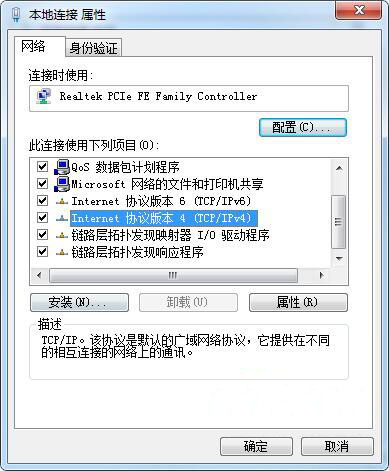
4、打开它,进入界面,里面有自动获得IP地址,网关也是自动获得的,一般都是用下面的IP地址,就能看到默认网关了。
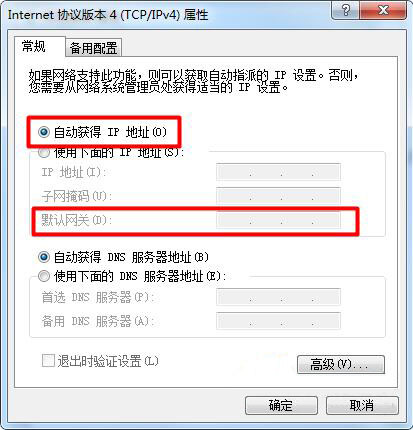
当然如果是自动的,你无法看到网关,那么我们还可以用一个方法来查看:
1、在运行中输入 CMD 回车;
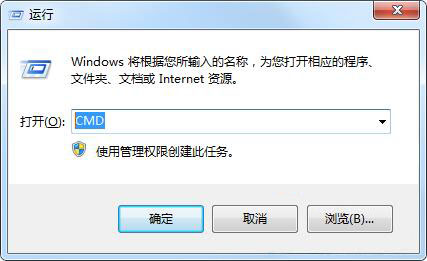
2、然后输入 ipconfig 按下回车,就可以看到默认网关了,如下图所示:
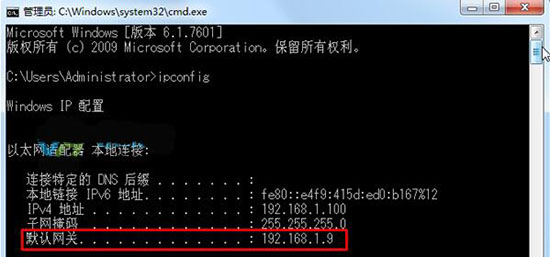
你们看完上文讲解的win7系统查看默认网关的详细操作过程,是不是都学会了呢?
 天极下载
天极下载






























































