相信还有很多用户遇到win7系统输入ipconfig显示不是内部命令的问题,都会一头雾水,而下面笔者就分享了win7系统输入ipconfig显示不是内部命令的处理教程。快来学习吧!
1、用鼠标右键单击“计算机”,在弹出的下拉菜单中选择“属性”。如图所示:

2、在系统属性中选择“高级系统设置”。在系统属性对话框中找到其上方的“高级”选项卡,里面有一个“环境变量”按钮,点击进入。如图所示:
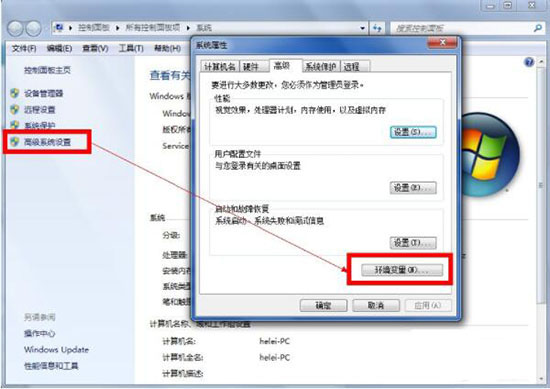
3、在下方的系统变量区中找到变量“path”,点击下方的编辑。如图所示:
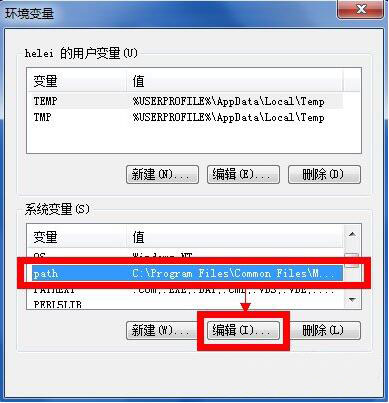
4、如果path变量之前有内容,则需要在末尾添加一个分号,然后加入内容“c:\\windows\\system32”,如下图所示。环境变量设置完毕后,依次单击“确定”保存设置并退出设置界面。如图所示:
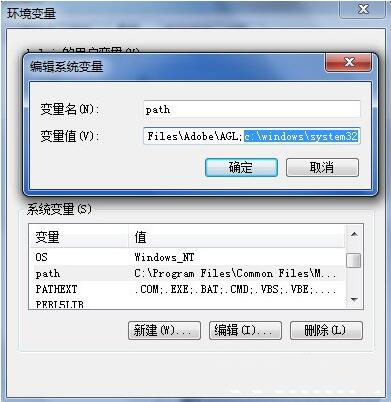
5、这时再在控制台中输入ipconfig命令,系统就可以正常执行这条命令了。如图所示:
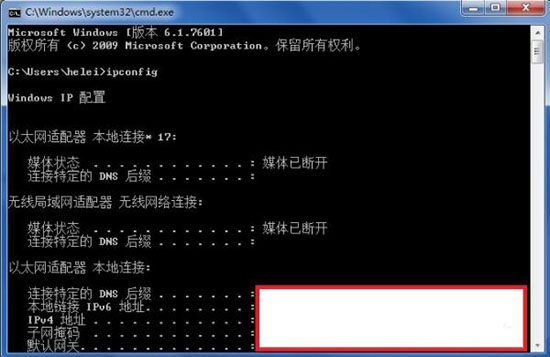
上面就是小编为大家带来的win7系统输入ipconfig显示不是内部命令的处理教程,希望对大家能够有所帮助哦。
 天极下载
天极下载



































































