各位知道在沪江小D中如何迅速查词吗?不熟悉的同学可以去下文看看沪江小D中迅速查词的详细操作流程。
打开沪江小D后,查词的时候虽然挺方便的。但是当我们用其他APP的时候,就会一直有蓝色的快速查词图标在通知栏上。
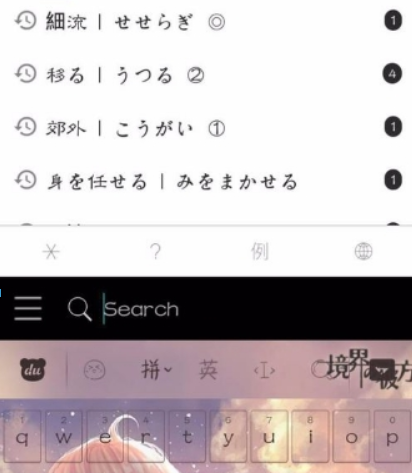
这时候我们需要将正在使用的APP切换到沪江小D。
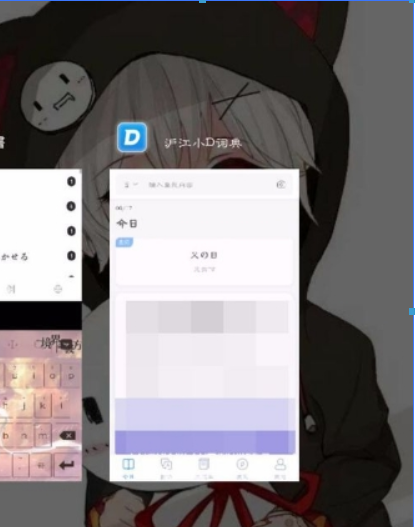
切换到小D后,点击下方的“我的”。
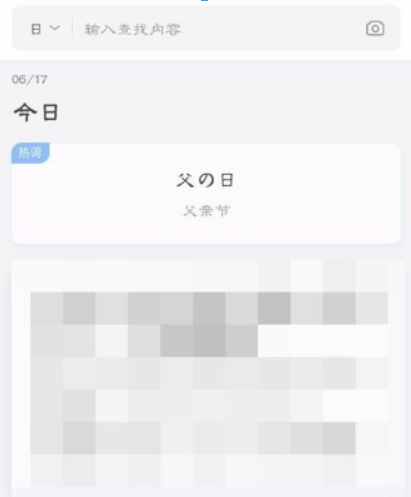
在“我的”中找到“快速查词”一项。
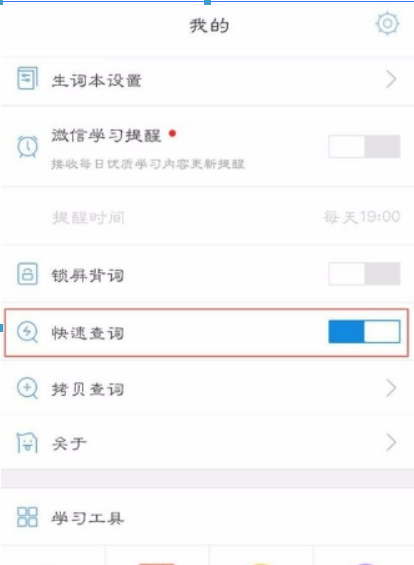
滑动关闭快速查词一栏。
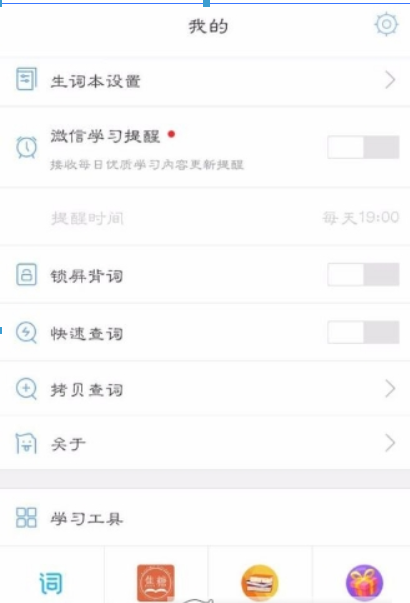
这样我们在使用除小D以外的APP的时候,就不会有快速查词的图标在通知栏上显示了。
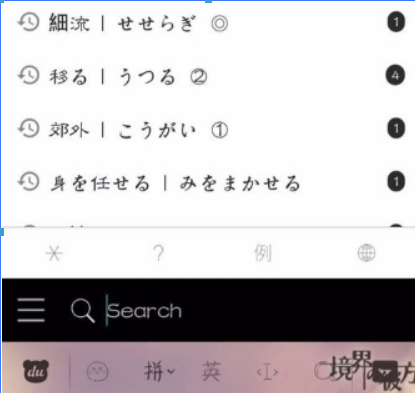
上文就是小编为你们讲解的沪江小D中迅速查词的详细操作流程,你们都学会了吗?
 天极下载
天极下载































































