ppt是一款很实用的办公软件,那么各位可能还明白ppt设置透明色的简单操作,而在下面的文章里,小编就分享了ppt设置透明色的操作步骤,一起来学习吧。
1、选择要填充的形状,点击“格式”中的“形状填充”,选择“其他填充颜色”,如下图所示:
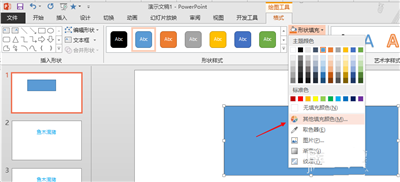
2、选择一种颜色,如下图所示:
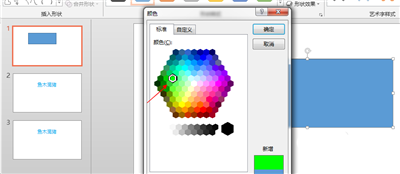
3、然后设置透明度,这里设置为50%,如下图所示:
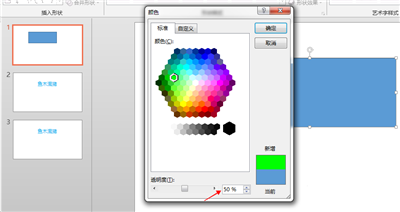
4、设置完成后,点击“确定”,如下图所示:
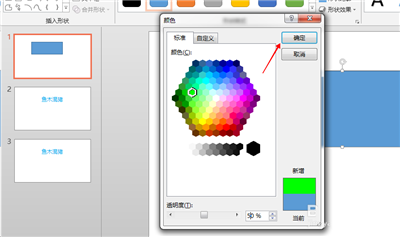
5、这样,就在ppt中得到了一个透明颜色填充的形状,如下图所示:
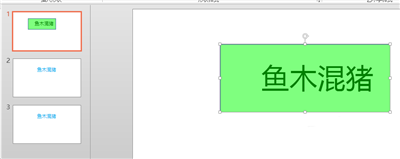
上面就是小编给亲们带来的ppt设置透明色的简单操作教程,一起来学习学习吧!
 天极下载
天极下载






























































