很多小伙伴还不清楚photoshop改变图片部分颜色的具体操作,所以下面呢,小编就分享photoshop改变图片部分颜色的操作教程,一起去看看吧,相信对大家会有帮助。
photoshop改变图片部分颜色的具体操作
原图

先选择魔棒工具
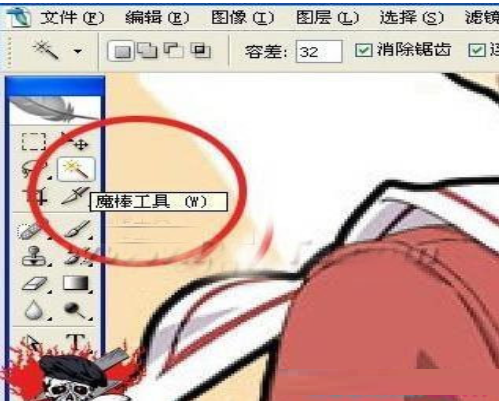
然后把MM上衣都点选上
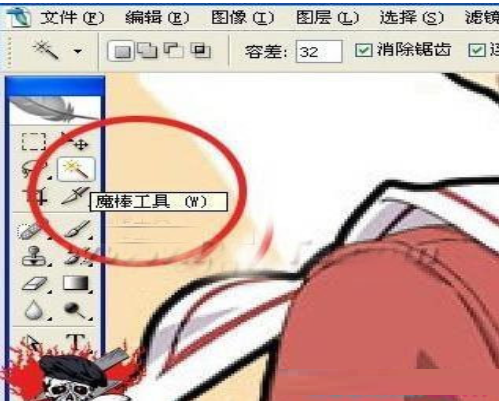
然后调整前景色为 #3169dc
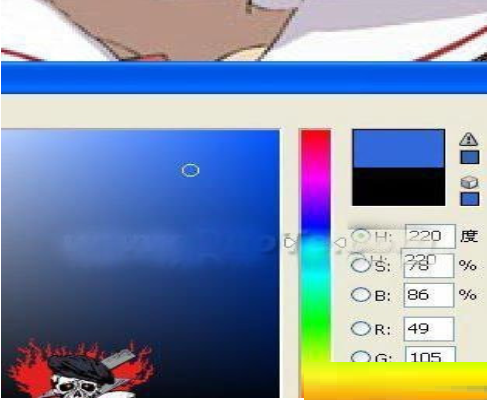
选择画笔工具,调整为颜色模式
接着在上衣区域进行涂抹
涂抹完成之后用魔棒把裤子的红色区域给选中,然后设置前景色为#1a3671

然后按上面的方法用画笔进行涂抹

到这里就完成啦,魔棒工具使用的怎么样了?最终效果欣赏:

上面就是小编为大家带来的photoshop改变图片部分颜色的具体操作教程 ,希望对大家能够有所帮助哦。
 天极下载
天极下载


































































