本文分享了在excel里锁定公式的简单操作,想要了解的就来学习在excel里锁定公式的教程吧,一起去看看吧,相信对大家一定会有所帮助的哦。
点击数据表的左上角,选中整个数据表,使其呈现出浅蓝色
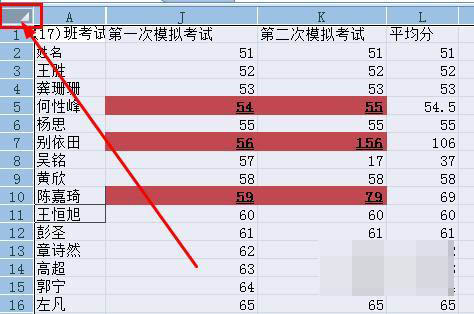
右键单击数据表,然后在右键菜单中,选择【设置单元格格式】
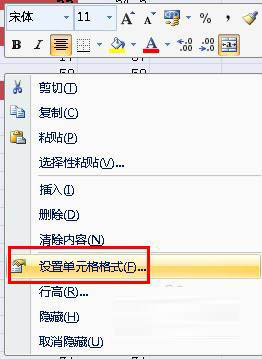
在菜单栏上执行:开始--查找和选择--公式,选中所有的公式
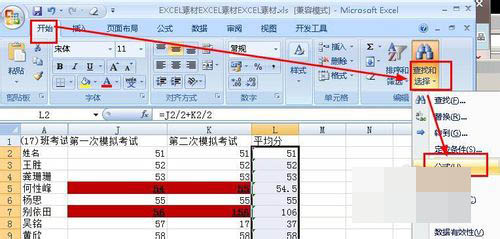
右键单击选中的单元格,然后在右键菜单中选择【设置单元格格式】
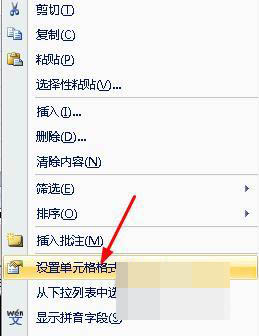
在弹出的对话框中,切换到【保护】选项,然后勾选【锁定】,点击确定按钮
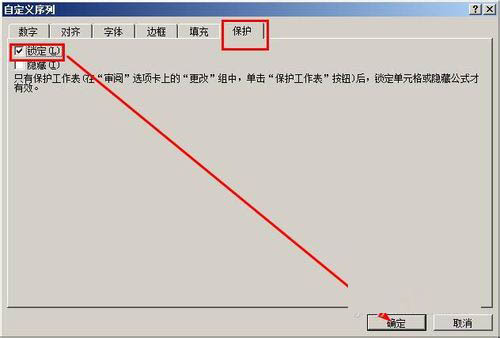
接着在菜单栏上执行:审阅--保护工作表
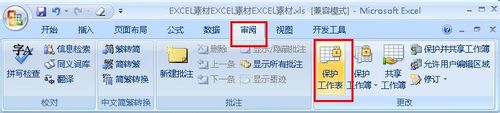
在打开的对话框中,我们设置参数如图所示,然后输入密码,点击确定
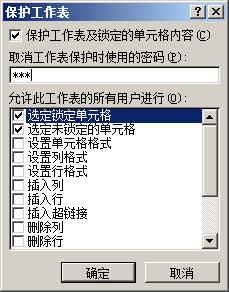
弹出确认密码对话框,输入刚才输入的密码,然后点击确定。这样单元格内的公式就无法修改了。

当你试图修改公式的时候,你就会看到这样的提示消息。

上面就是小编带来的在excel里锁定公式的简单教程,小伙伴们都学会了吗?
 天极下载
天极下载






























































