在3dmax中想要制作出一个螺旋楼梯,该如何操作呢?下文就是利用3dmax制作出螺旋楼梯的详细操作方法。
1、我们在桌面上双击3dmax的快捷图标,然后将3dmax这款软件打开,如图所示:
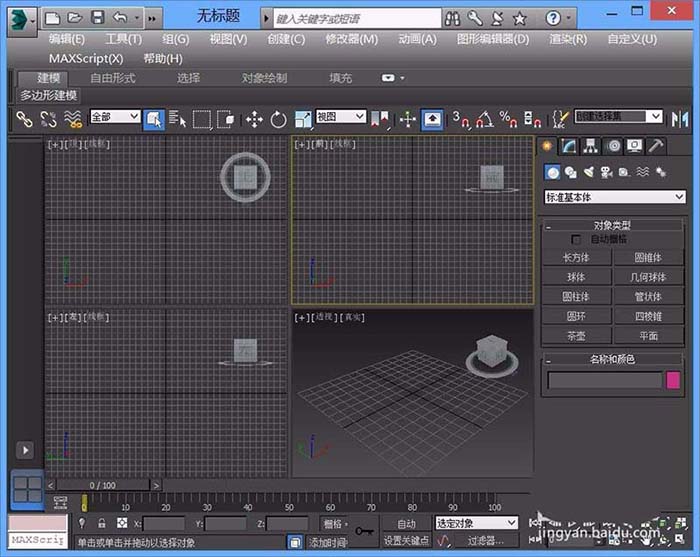
2、打开3dmax之后我们在右侧找到标准基本体选项,如图所示:
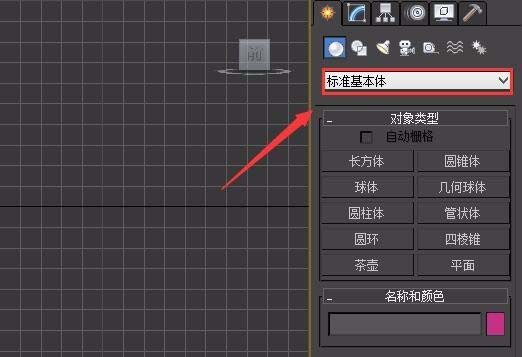
3、点击基本体选项在其下拉菜单里找到楼梯选项,如图所示:

4、点击楼梯选项在右侧找到螺旋楼梯选项,如图所示:
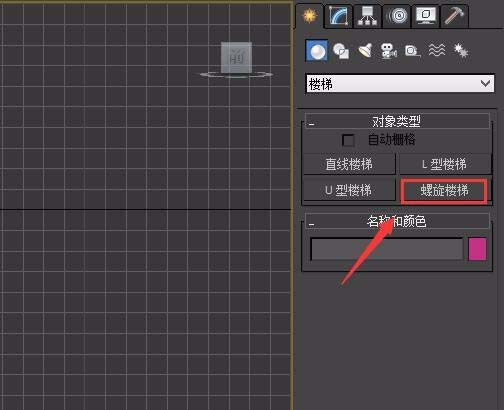
5、点击螺旋楼梯选项我们在透视图里创建一个螺旋楼,然后在修改里修改参数如图所示:
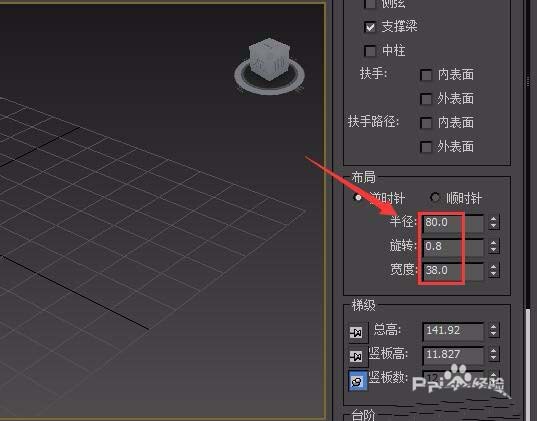
6、设置好参数之后我们在透视图里创建的模型如图所示:

上面就是小编讲解的利用3dmax制作出螺旋楼梯的详细操作方法,你们都学会了吗?
 天极下载
天极下载































































