不少朋友使用高德地图却不会修改常用地址,所以下面小编就带来了高德地图修改常用地址的操作步骤,相信对大家一定会有所帮助的。
第一步:打开手机版【高德地图】,点击左上角的用户个人头像,随后进入“个人中心”页面,如下图所示:

第二步:在”个人中心“页面找到”常用地址“点击进入,如下图所示:
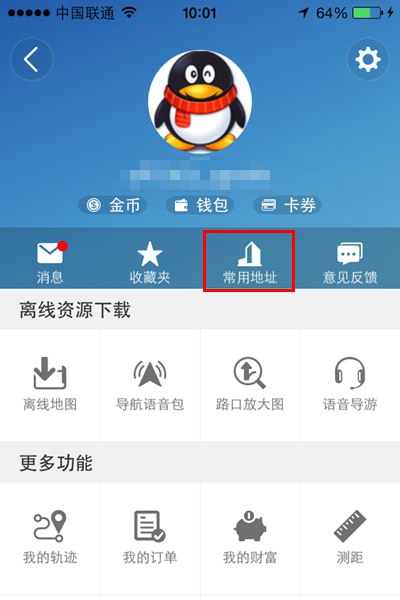
第三步:随后进入到常用地址了页面,点击需要修改的地址,比方家的住址,如下图所示
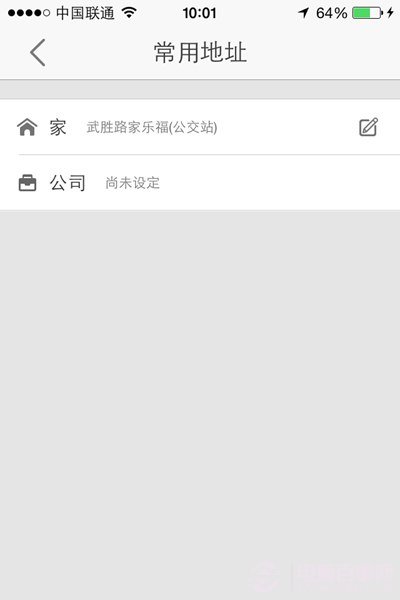
第四步:接下来,点击旁边的一个修改画笔图标,在搜索框进行新的地址搜索,如下图所示。
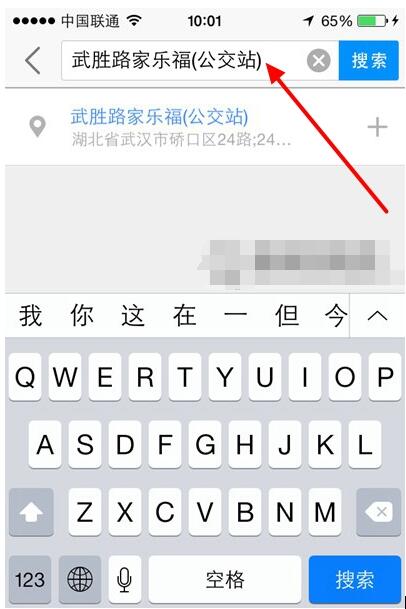
第五步:在搜到的结果当中,选择一个新的地址作为自己的常用地址,如下图所示。
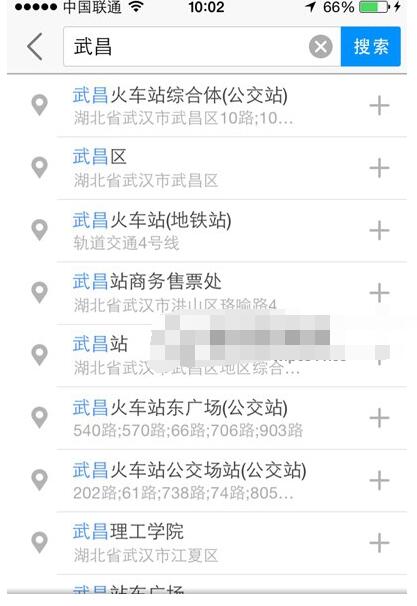
第六步:最后便可完成修改常用地址。
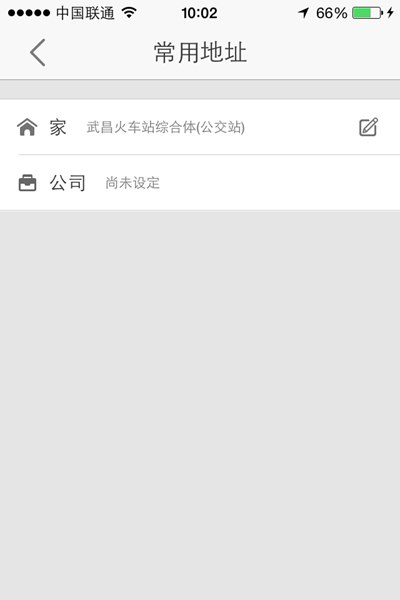
上面就是小编给大家提供的高德地图修改常用地址的操作步骤,希望可以帮到大家。
 天极下载
天极下载






























































