你知道可牛影像图片怎么虚化背景突出人物吗?下面小编带来了虚化背景突出人物的方法。希望阅读过后对你有所启发。
1、首先启动可牛影像应用软件,打开一张素材照片,执行裁剪命令对图片进行自定义裁剪。

2、点击左边的背景虚化选项,调出背景虚化对话框窗口。
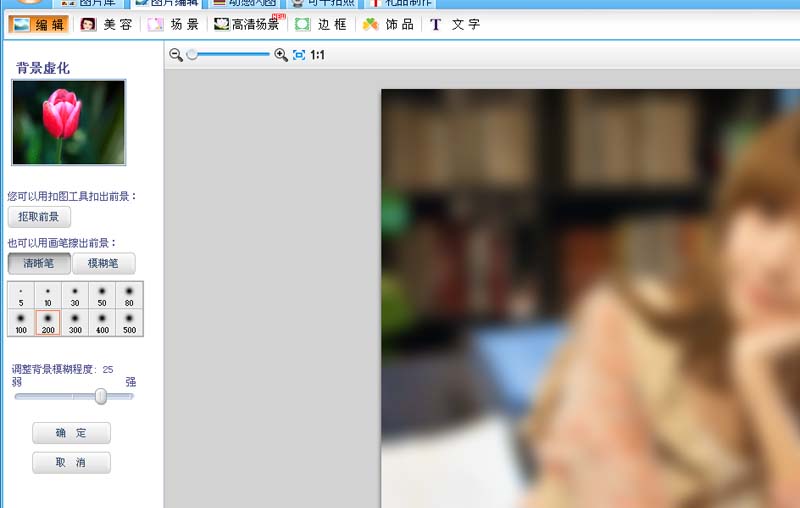
3、点击扣取前景按钮,选择清晰笔在人物上进行涂抹,将人物显示出来。
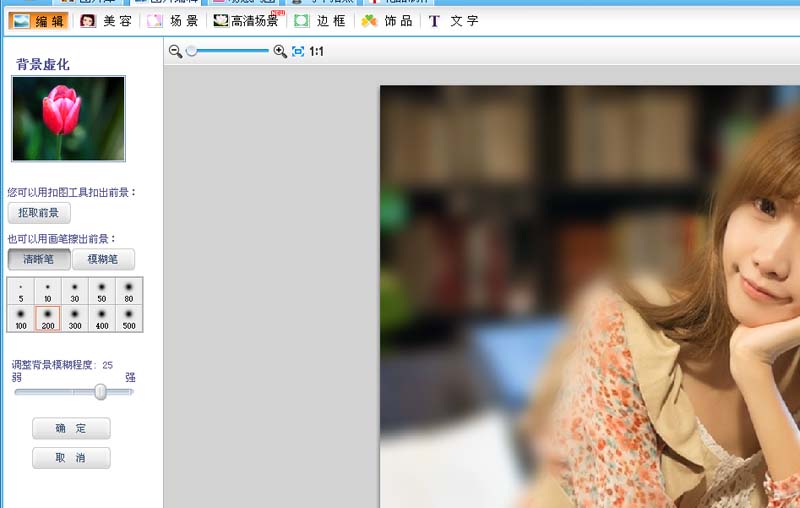
4、接着选择模糊笔,在除了人物之外的地方进行涂抹,将背景进行虚化。
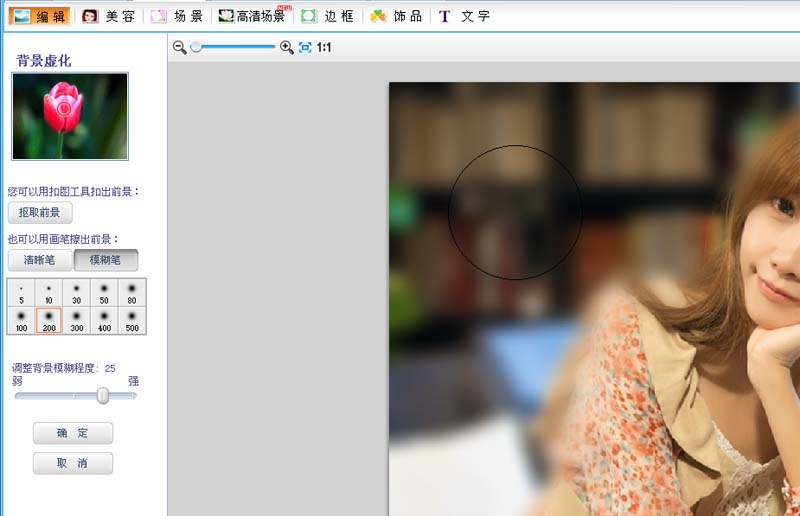
5、调整背景模糊程度为33,点击确定按钮,接着进行照片调整,设置对比度为66.
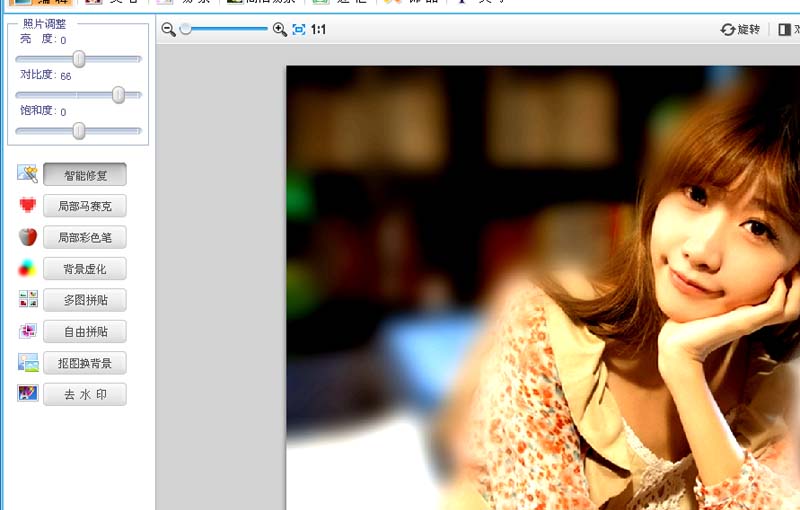
6、设置亮度为15,点击保存按钮,将文件进行保存即可完成操作。
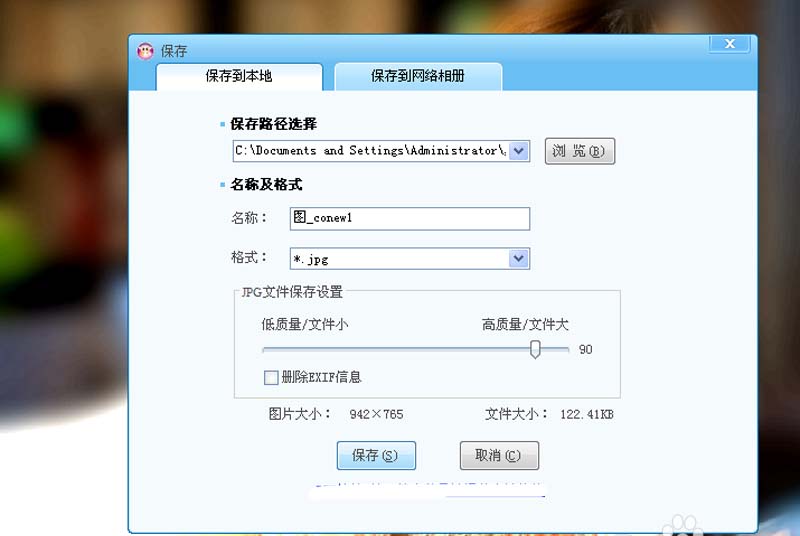
以上就是可牛影像图片虚化背景突出人物教程,希望可以帮助到大家。
 天极下载
天极下载































































