使用photoshop如何制作出渐隐效果呢?接下来,就是小编讲解的使用photoshop制作出渐隐效果的详细步骤。
Photoshop中,请先打开样本中的”棕榈树.tif“档案
复制背景层,接着再为背景层填充白色
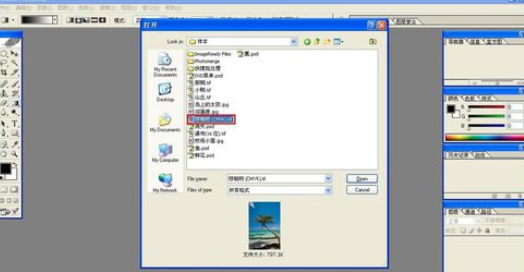
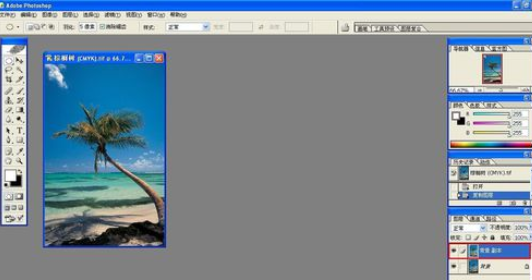
接着请为复制过来的背景层(副本)设置一个图层蒙版
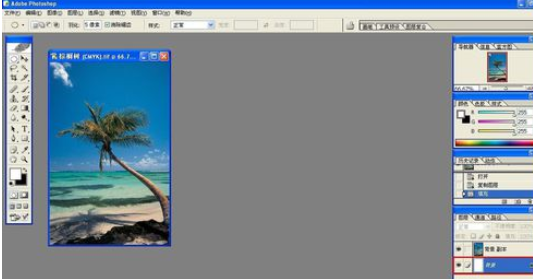
请设置前景色白色,背景色绿色,接着在蒙版上利用径向渐变工具即可做出渐隐效果
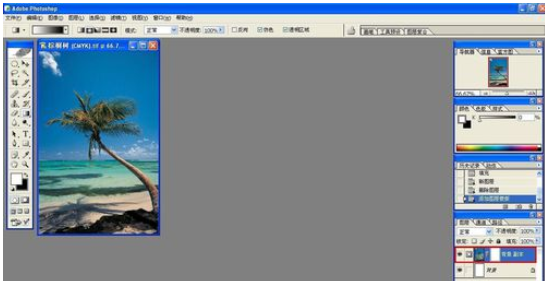
最后请把做好的渐隐效果另存为“PS蒙版制作渐隐效果.psd”即可
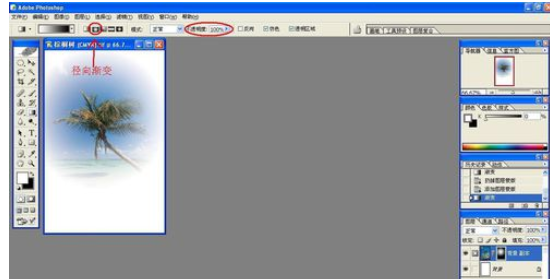
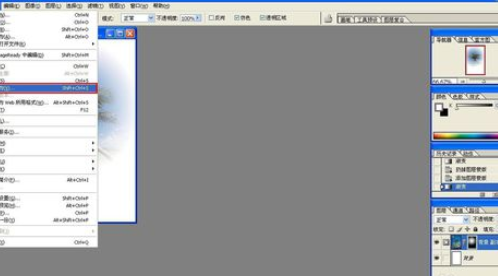
上文就是小编讲解的使用photoshop制作出渐隐效果的详细步骤,大家都学会了吗?
 天极下载
天极下载






























































