有的使用tim却不会开启安全自动更新,今天小编就讲解了关于tim开启安全自动更新的简单操作流程,一起来学习吧。
1、首先,在你的 电脑中找到TIM;

2、打开TIM,登录你的个人账号,登陆之后,如图所示
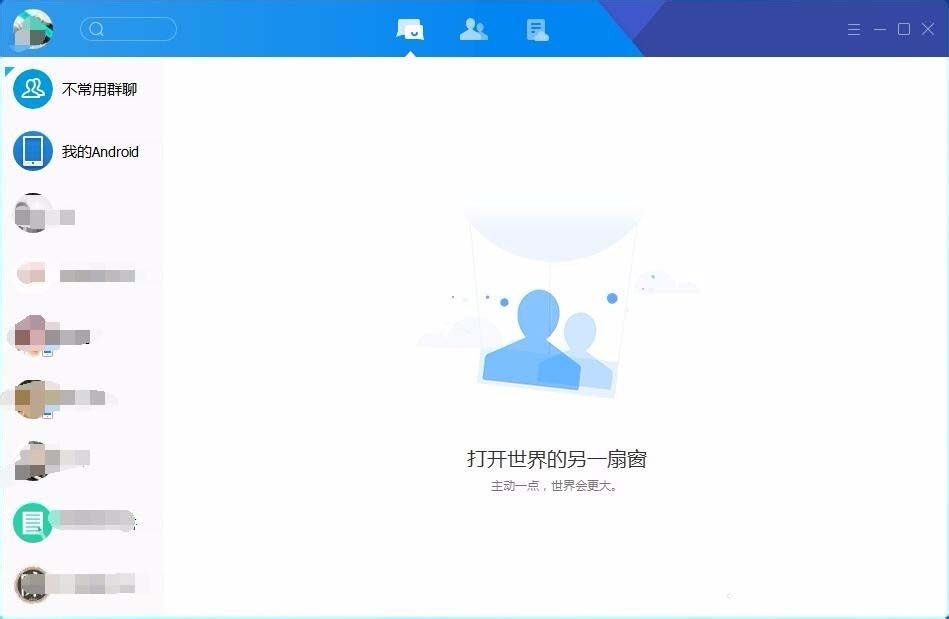
3、此时,找到软件右上角位置,如图所示
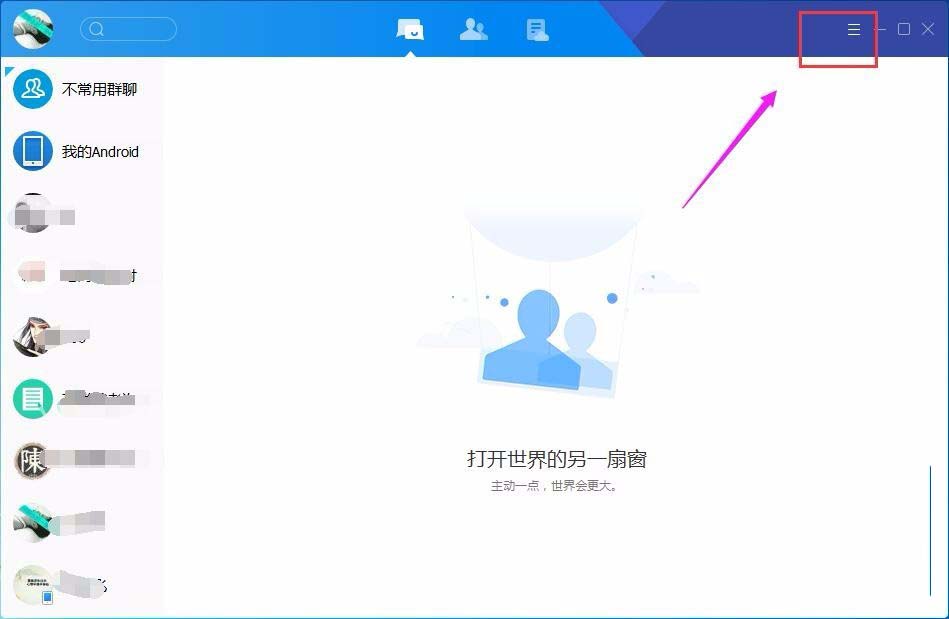
4、鼠标点击此处,选择打开,找到“设置”;
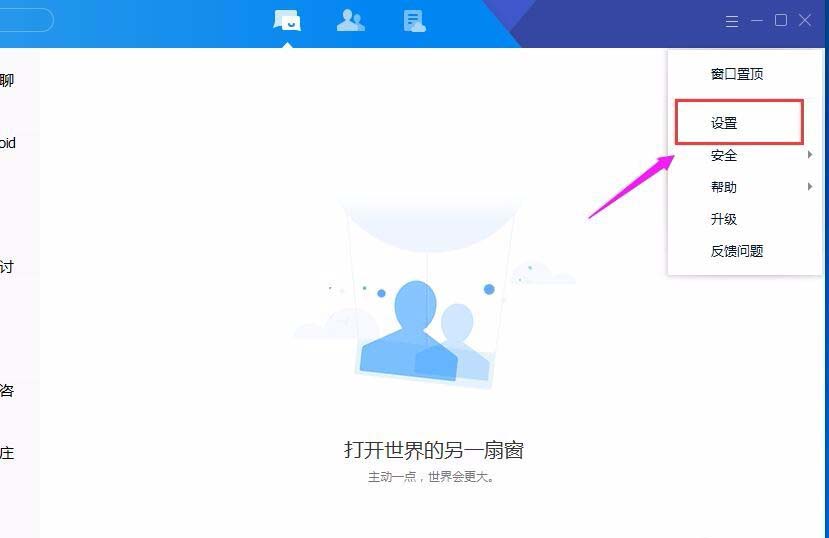
5、选择打开“设置”,如图所示
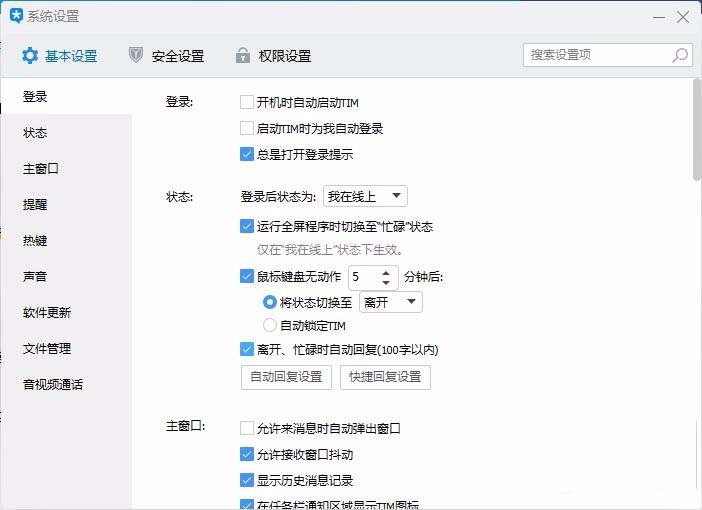
6、接下来,找到“安全设置”;
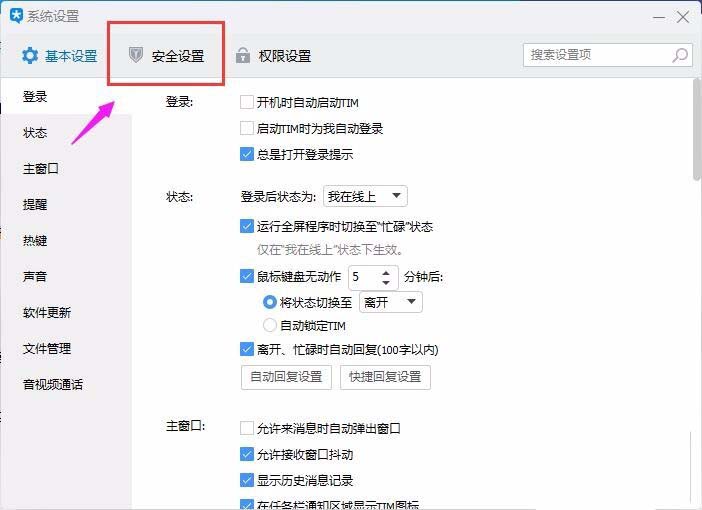
7、选择打开“安全设置”,如图所示,在右侧找到“安全更新”;
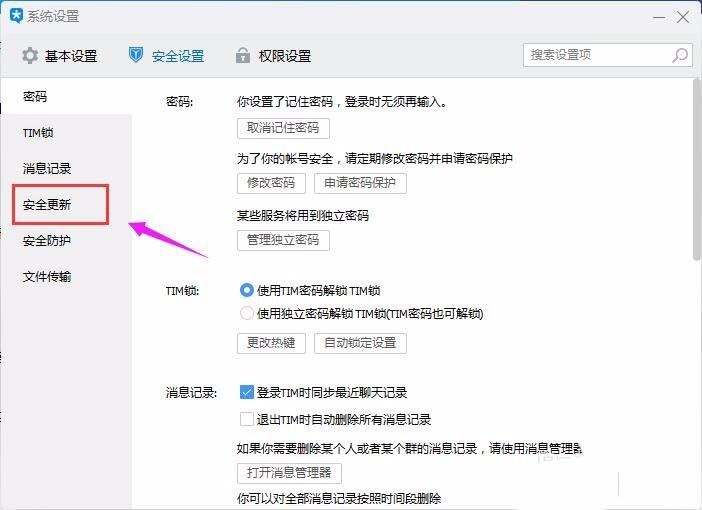
8、此时,我们在右侧找到如图所示的位置,选择“有安全更新时自动为我安装”;
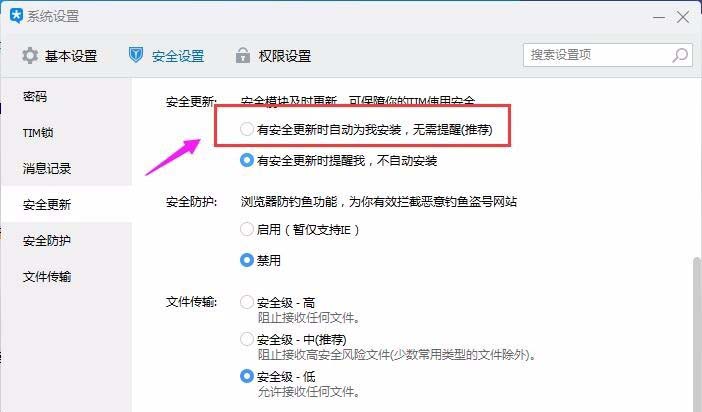
9、选择之后,如图所示,此时TIM有更新时,电脑就会自动为我们安全更新
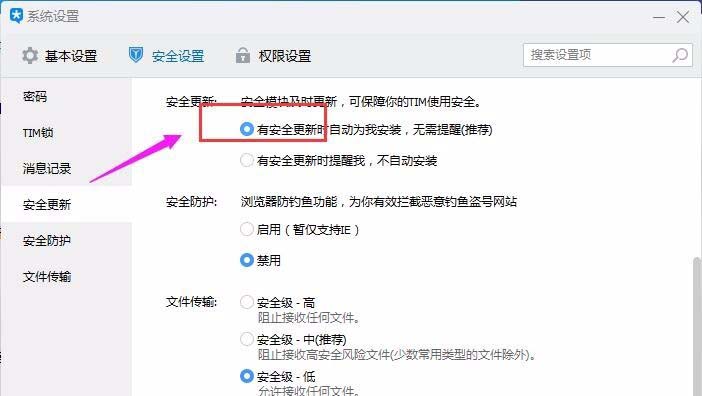
上面就是小编带来的tim开启安全自动更新的详细教程 ,大家都学会了吗?
 天极下载
天极下载































































