有些朋友还不清楚win7系统查询windows update更新记录的操作技巧,下面小编就讲解win7系统查询windows update更新记录的教程。
1、点击系统下面的开始菜单,然后直接打开控制面板进入。
2、来到控制面板之后,在里面找到系统和安全选项之后单击打开。如图所示:
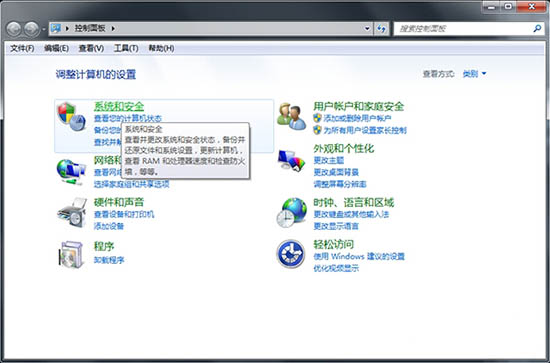
3、打开系统与安全界面,直接单击最上面的操作中心。如图所示:
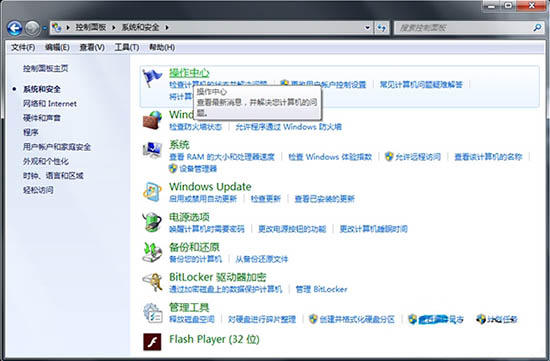
4、操作中心页面中,能够看见左下角有一个Windows Update选项,直接点击进入。如图所示:
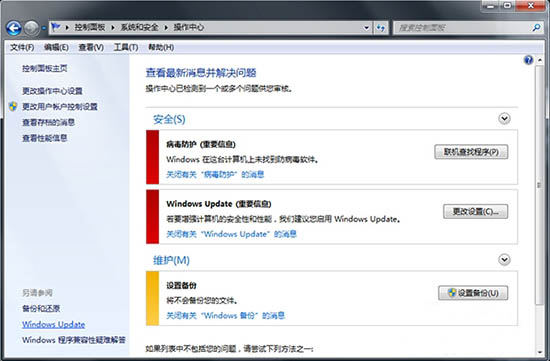
5、进入系统更新界面之后,左上方菜单栏里可以发现查看更新记录选项,点击进入。如图所示:

6、接着就能够在跳转出来的对话框里面显示出来之前电脑里面更新记录详细信息了。如图所示:
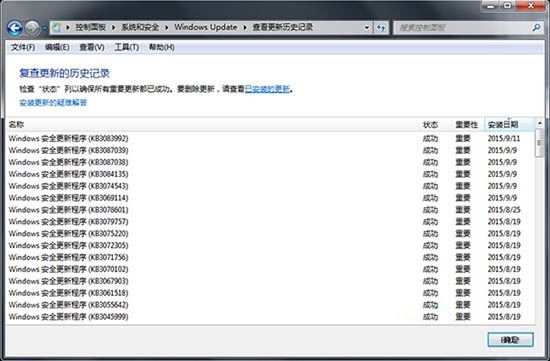
上面就是小编带来的win7系统查询windows update更新记录的方法,你们都学会了吗?
 天极下载
天极下载






























































