有许多小伙伴不懂iPhone手机在飞行模式下开启WiFi的简单操作,下面小编就讲解iPhone手机在飞行模式下开启WiFi的图文教程,相信对大家会有所帮助。
iPhone在飞行模式下开启WiFi的图文教程
1、打开手机的设置按钮,在设置页面找到飞行模式,将飞行模式打开。
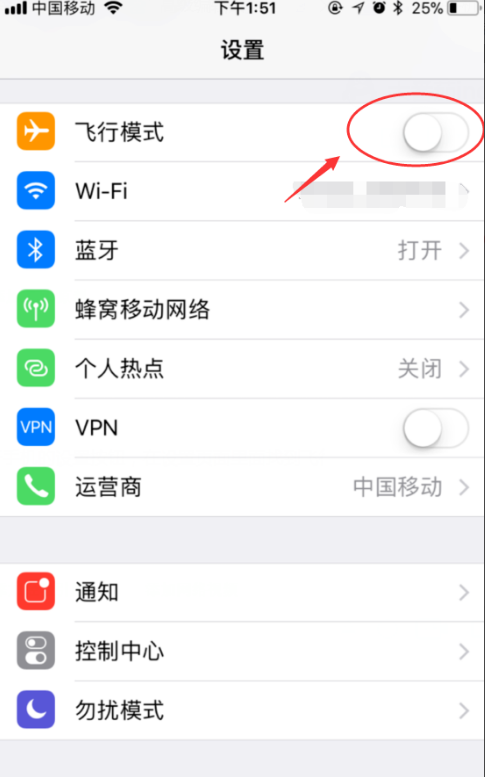
2、打开飞行模式后,将无线关闭,手机既收不到电话、也收不到信息。
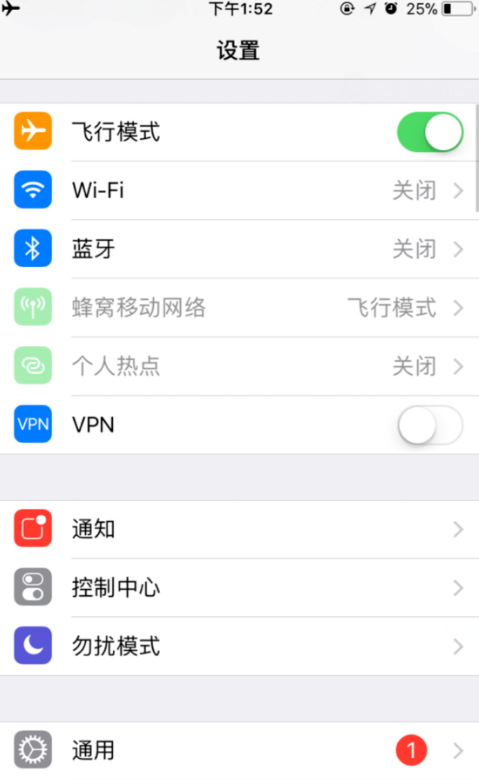
3、打开无线之后,可以看到手机上面,有开启无线图标。

4、在该模式下面打开手机软件,可以看到软件可以接手到信息。

5、快捷键,手机往上滑动,出现小框框之后,点击左上角飞机,即可以开启飞行模式。
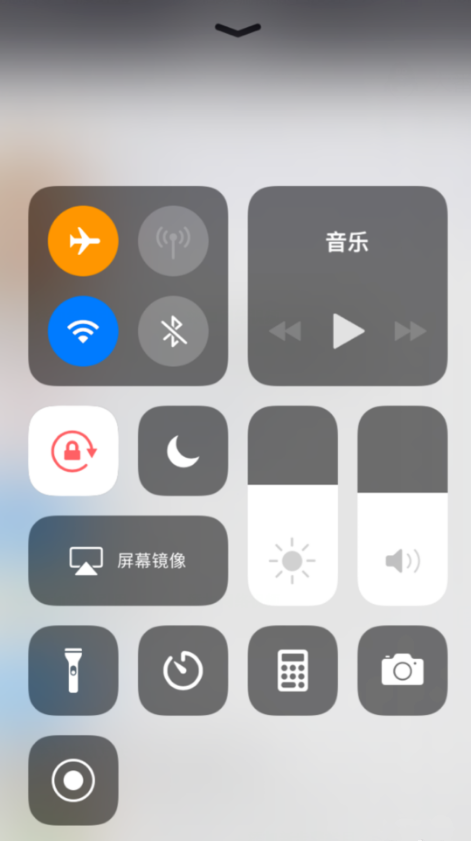
6、开启手机飞行模式,同时打开无线,不会接收到电话、但可以接收信息。

上面就是为各位亲们带来的iPhone在飞行模式下开启WiFi的图文教程,一起去了解了解吧。
 天极下载
天极下载































































