GIMP是一款不错的图片处理软件,你们知道其中有个颜色选择工具吗?接下来,小编就为大家讲解在GIMP中使用颜色选择工具的详细步骤。
打开gimp软件,鼠标左键单击菜单下的【文件】>>【新建】,接着找到一张城市的风景图片,将其打开后,然后选择左边工具箱的颜色选择工具,如下图所示。
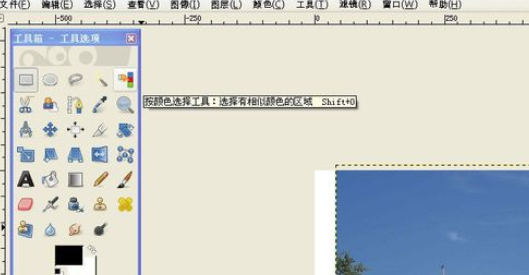
接着,使用颜色选择工具,在图片上的蓝天的区域选择出了蓝颜色的区域,用来更换颜色,如下图所示。
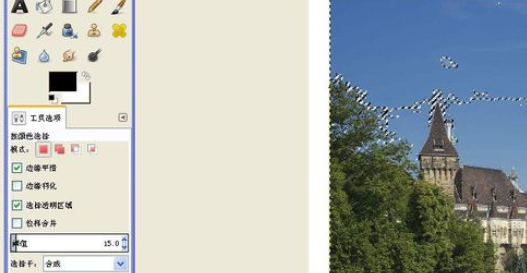
然后,鼠标左键更换填充的前景颜色,并选择左边工具箱的【油漆桶填充】工具,如下图所示。
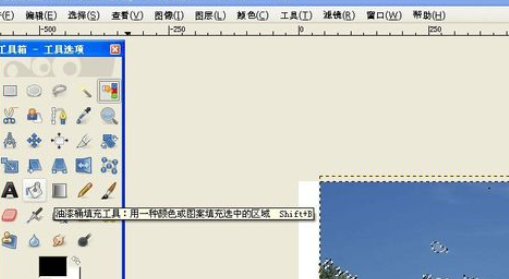
接着对选取的区域,使用【油漆桶填充】工具后,可看图片上蓝色区域被更换成红色的区域了,如下图所示。
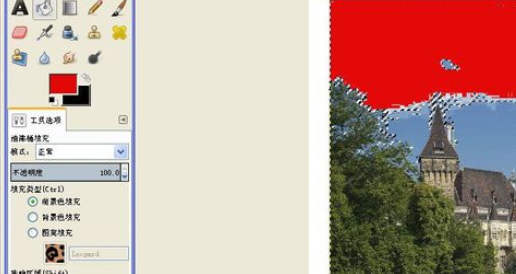
然后,鼠标左键更换填充的前景颜色,并选择左边工具箱的【渐变填充】工具,如下图所示。
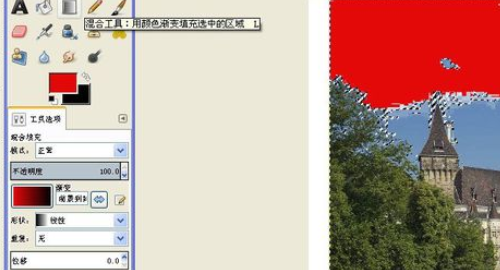
接着对选取的区域,使用【渐变填充】工具后,可看图片上红色区域被更换成渐变的红色的区域了,如下图所示。根据图片处理的需要,可使用不同的图形选取工具。
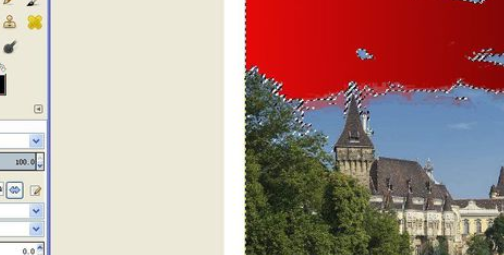
上文就是在GIMP中使用颜色选择工具的详细步骤,大家都学会了吗?
 天极下载
天极下载






























































