大白菜U盘被广泛应用,下面是小编带来了使用大白菜U盘启动盘个性化设置的具体步骤,很简单哦,看完之后你也来试试吧!
1.点击打开下载并安装好的大白菜v7,点击打开“个性化设置”进入下一步设置,如下图所示:
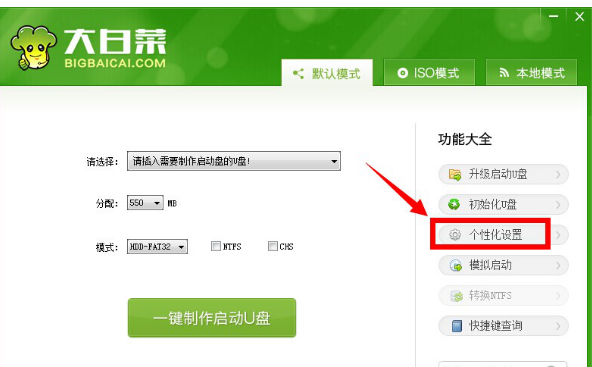
2.点击“更改启动背景”,选择你所喜爱的图片并点击“打开(O)”,如下图所示:
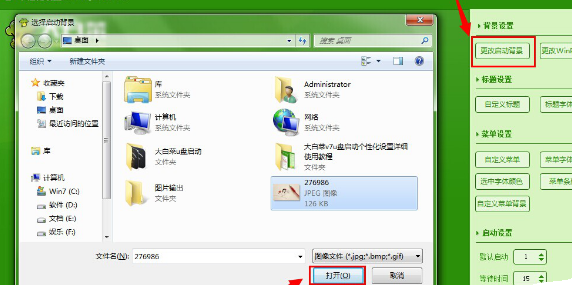
3.部分用户选择的图片过于鲜艳,导致菜单字体无法看清楚,我们可以通过“菜单字体设置”来解决此类问题,点击打开“菜单字体设置”,如下图所示:

4.打开菜单字体设置界面,我们可以设置字体、字形、字体大小还有字体颜色等,根据自己的喜好设置好点击“确定”完成设置即可,如下图所示:
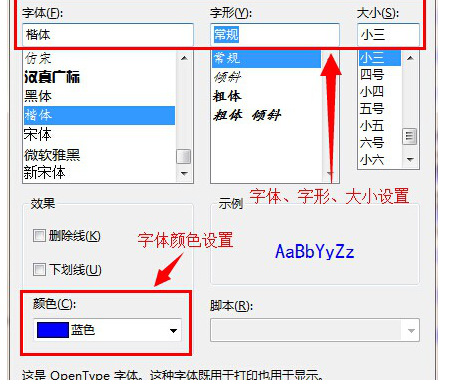
5.设置完成点击“保存设置”完成启动背景图的设置,完成保存完设置之后就可以开始制作个性的大白菜u盘启动盘了,如下图所示:

以上就是使用大白菜U盘启动盘个性化设置的具体步骤了,大家都学会了吗?
 天极下载
天极下载


































































