有些人在使用支付宝时,会遇到在支付宝中怎么自定义聊天背景的问题,下面是在支付宝中自定义聊天背景的图文教程,一起来看看吧。
如何设置更改支付宝中聊天背景?
1、在手机上打开支付宝软件,进入其首页后,在界面右下角位置处找到“我的”选项,点击打开:
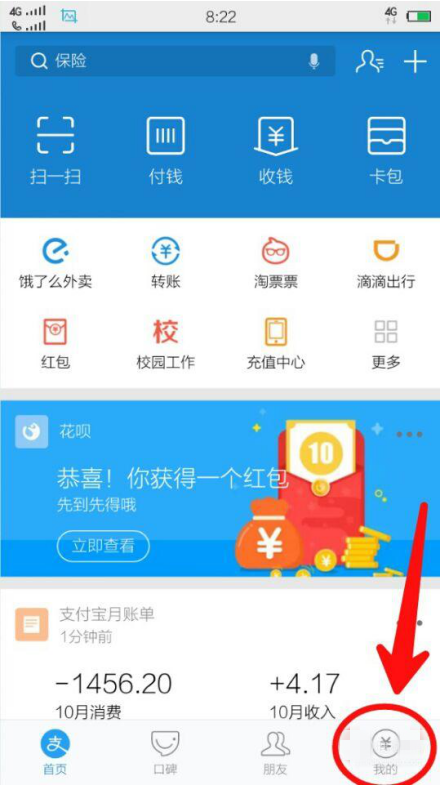
2、在新出现的界面中右上角位置找到“设置”选项,点击打开:
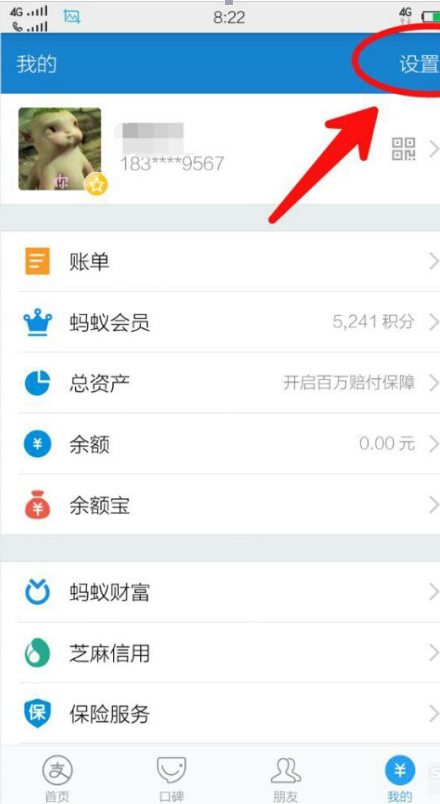
3、点击打开“设置”界面后,在其菜单栏中找到“通用”选项,点击打开:
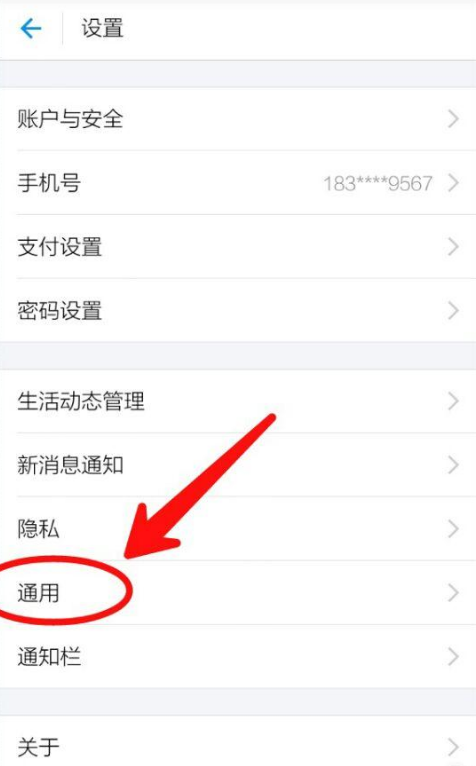
4、然后在“通用”界面中,选择“聊天背景”,点击打开:
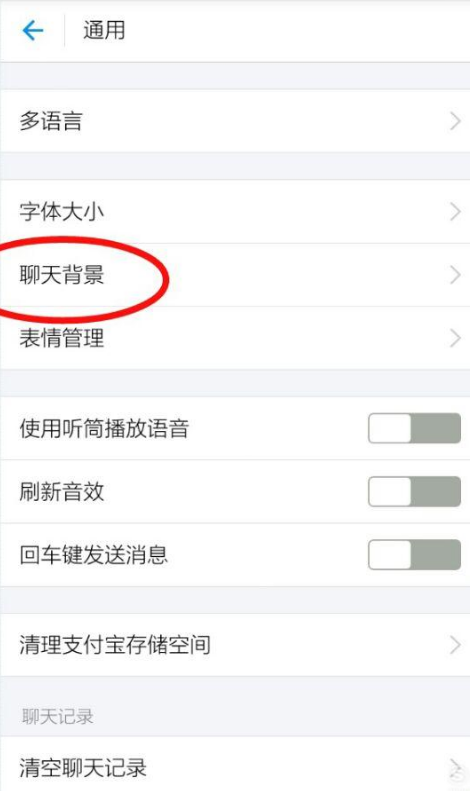
5、在下图所示方式中,在里面选择图片作为聊天背景,这里以“选择背景图”为例说明:
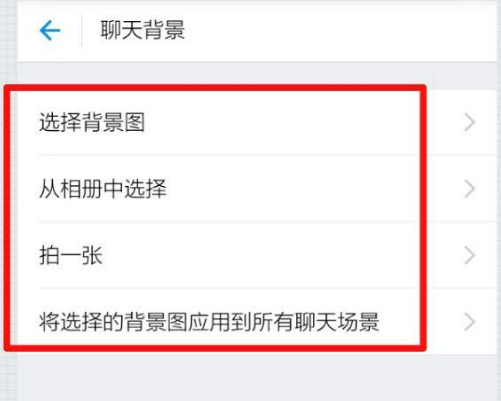
6、在出现的背景图里面选择一种喜欢的背景点击“下载”,如图所示:
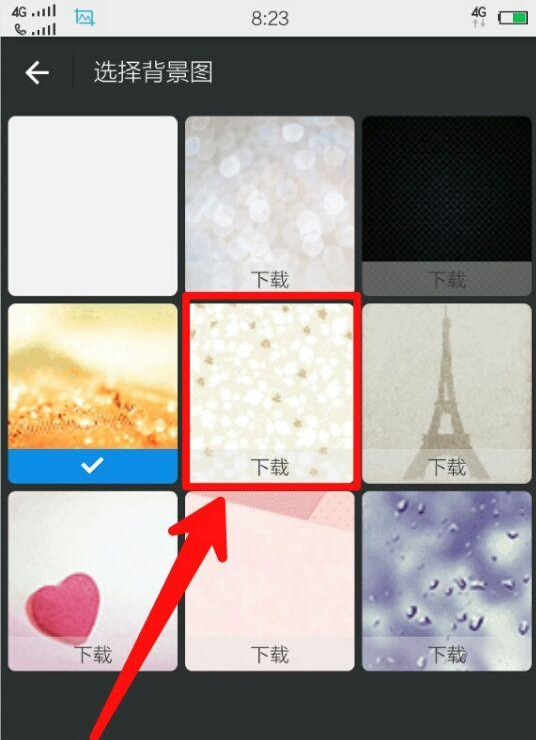
7、当下载完成后,点击选择该背景图,该背景图下方会出现一个“小勾”表示选中该背景,如图所示:
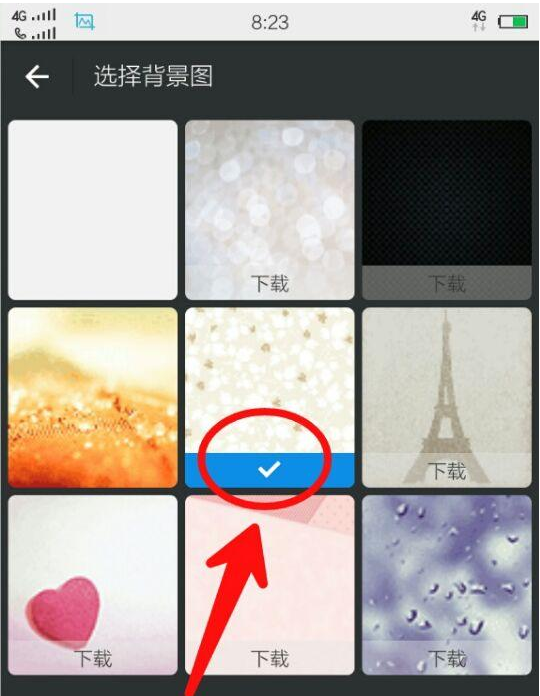
8、最后,我们返回到聊天界面,可以发现我们的聊天背景就变成我们前面所设置的了,操作完成。
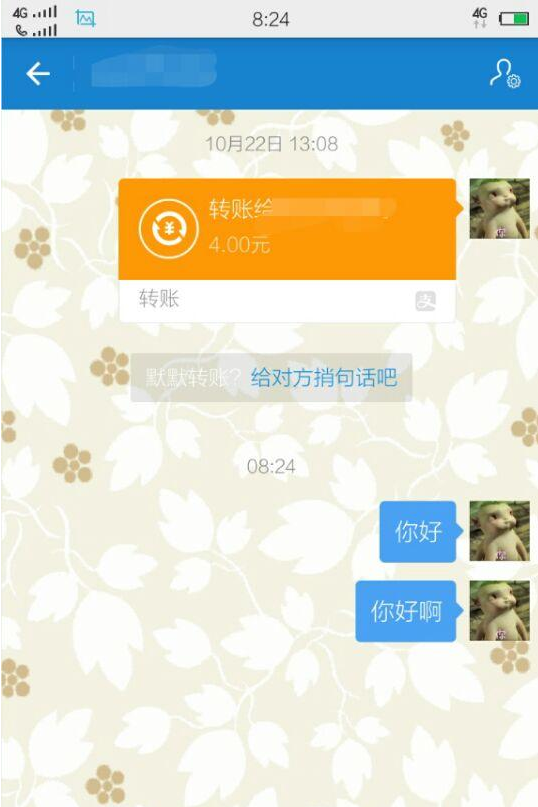
以上就是在支付宝中自定义聊天背景的图文教程了,大家都学会了吗?
 天极下载
天极下载































































