你们知道在Google Chrome中怎么设置禁止自行下载垃圾文件吗?以下内容是小编为大家介绍的在Google Chrome中设置禁止自行下载垃圾文件的具体方法,一起来学习吧!
1、首先我们在谷歌浏览器右上角的菜单中打开“设置”功能;
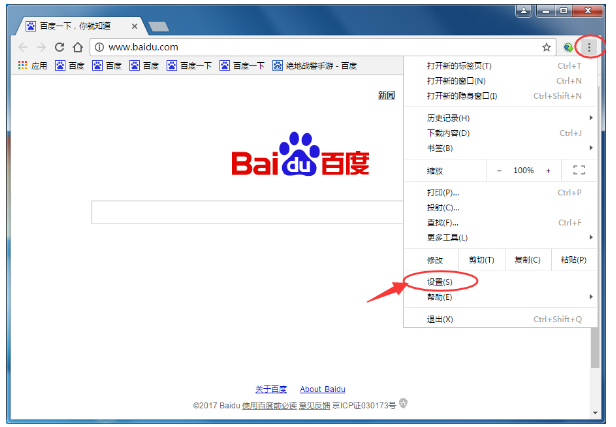
2、接着滑动到设置界面的最底端,找到“显示高级设置”并打开;
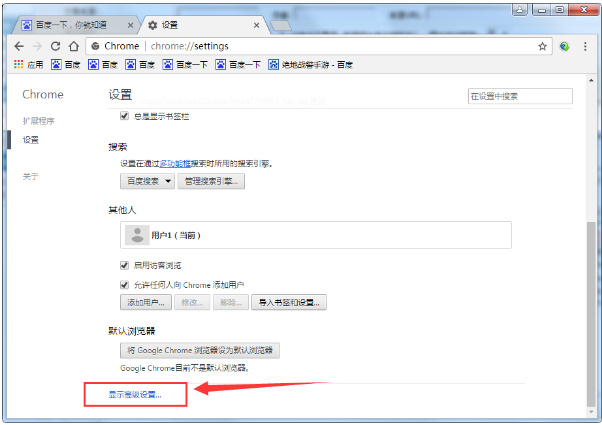
3、之后在高级设置中找到“隐私设置”里的“内容设置”如下图:
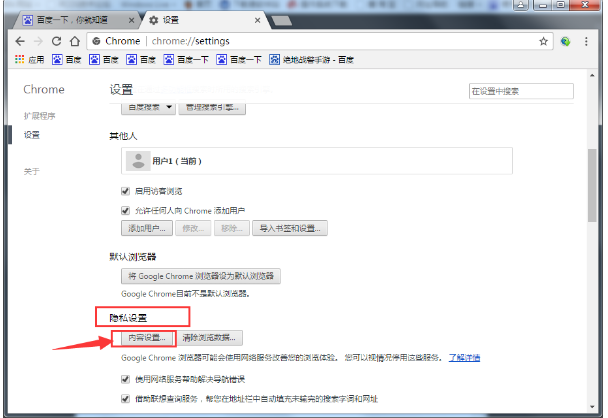
4、勾选“阻止第三方Cookie和网站数据”;
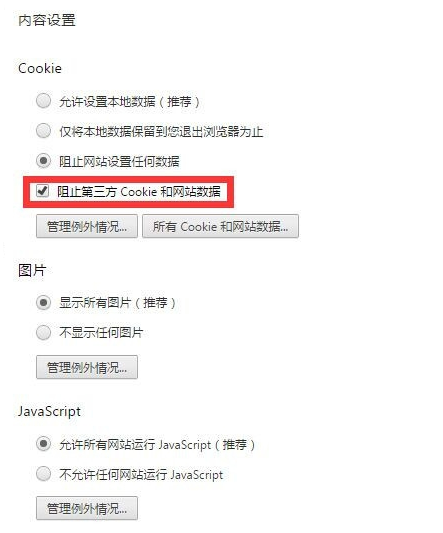
5、下拉页面,看到“位置”“通知”“鼠标指针”等栏目,然后进行勾选,如图所示;
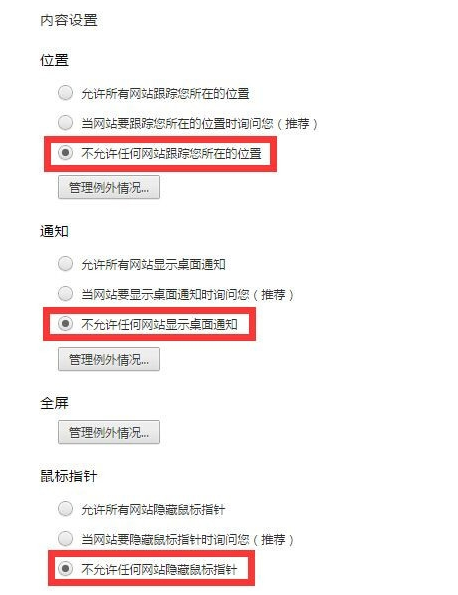
6、继续往下拉,看到“媒体”“未经过沙盒屏蔽的插件访问”“自动下载”都勾选不允许任何网站自动下载多个文件。
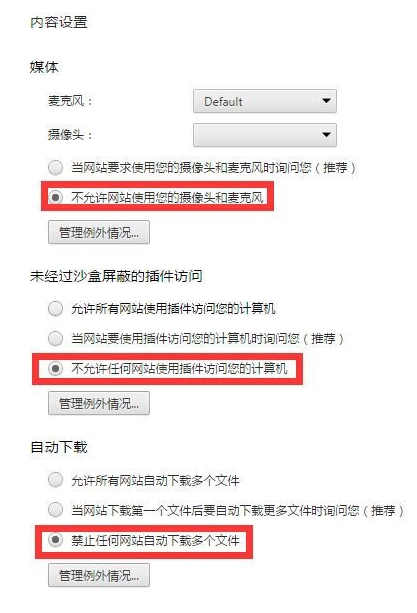
以上就是在Google Chrome中设置禁止自行下载垃圾文件的具体方法了,大家都学会了吗?
 天极下载
天极下载































































