你是否想了解在Office 2007中怎样套用表格格式和快速美化表格?下面就是在Office 2007中套用表格格式和快速美化表格的具体操作,赶紧来看一下吧。
1、打开Office 2007,打开表格文件,选中要套用格式的单元格区域。
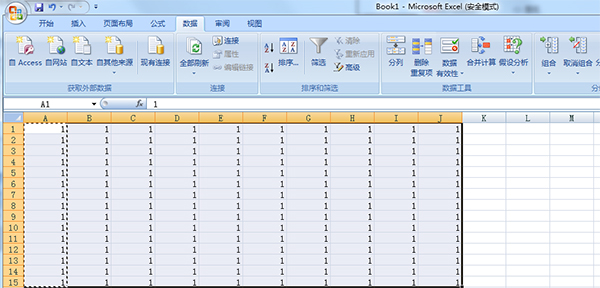
选中单元格区域
2、选中“套用表格格式”按钮,选择自己喜欢的表格格式。
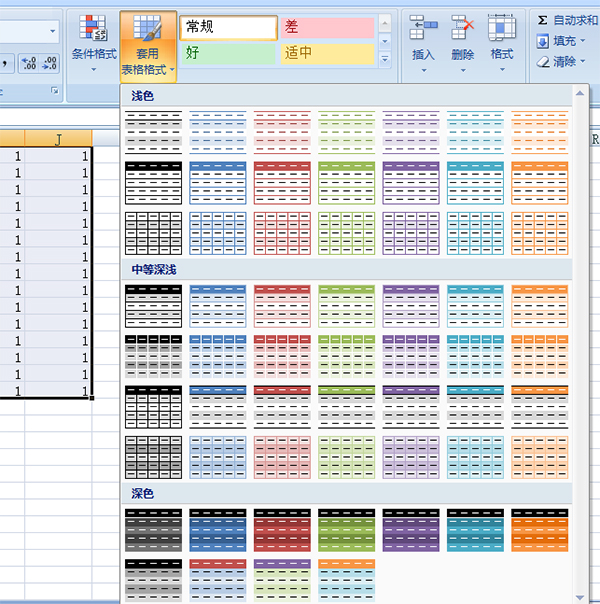
选中“套用表格格式”按钮
3、选定表格格式后在弹出的对话框里点击确定按钮。
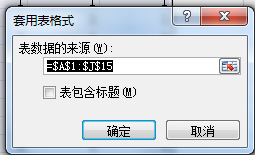
点击确定按钮
4、套用出来的表格格式自带筛选功能。
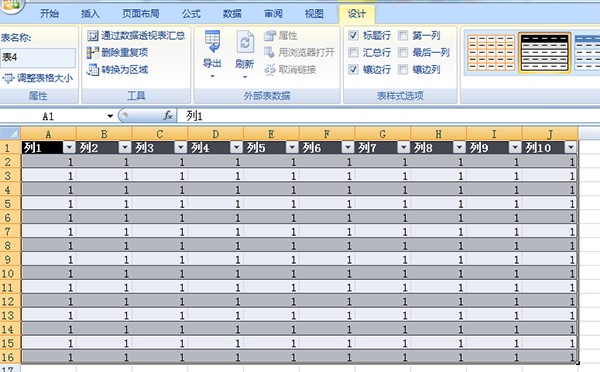
自带筛选功能
5、如果不需要筛选,可以在数据选项那里取消排序和筛选功能
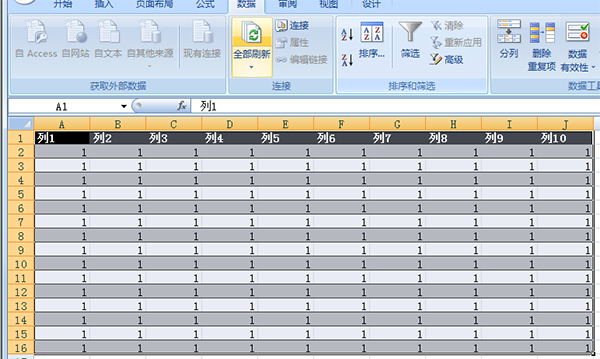
 天极下载
天极下载






























































