你知道在iPhone手机中怎样添加联系人头像吗?下面小编带来了在iPhone手机中添加联系人头像的图文教程。希望阅读过后对你有所启发。
iPhone手机怎么添加联系人头像?
1、点击【通讯录】中的联系人,打开详细信息;
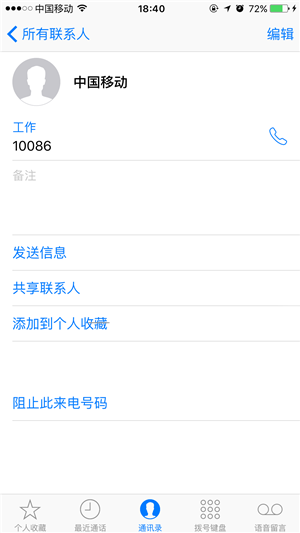
2、点击右上角的【编辑】按钮,进入编辑模式;

3、点击【添加照片】后,在弹出的菜单选项中选择【选取照片】;
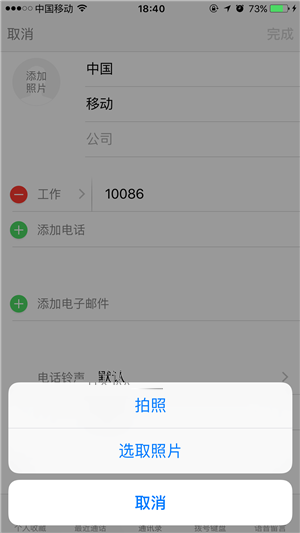
4、跳转至照片应用后,挑选用作头像的照片。移动和缩放照片后,点击【选取】按钮即可为联系人添加头像;
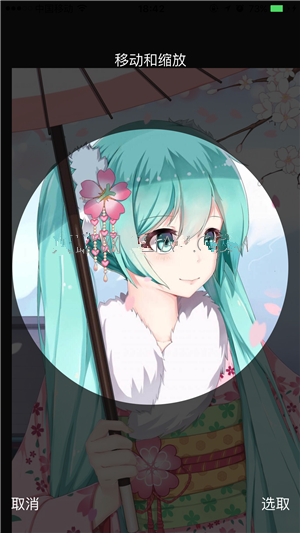
5、回到编辑模式后,头像就变成了刚才选取的照片。点击【完成】后即可保存头像。
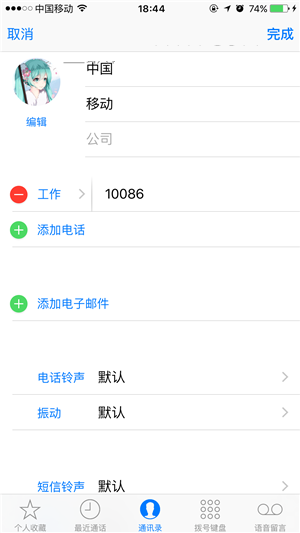
以上就是在iPhone手机中添加联系人头像的图文教程,希望可以帮助到大家。
 天极下载
天极下载































































