大家经常使用indesign吧,下面小编给大家分享一下在indesign中设置字体颜色渐变效果的方法,希望会对你有所帮助。
方法步骤
1、首先我们要新建一个文档,执行文件>新建>文档。
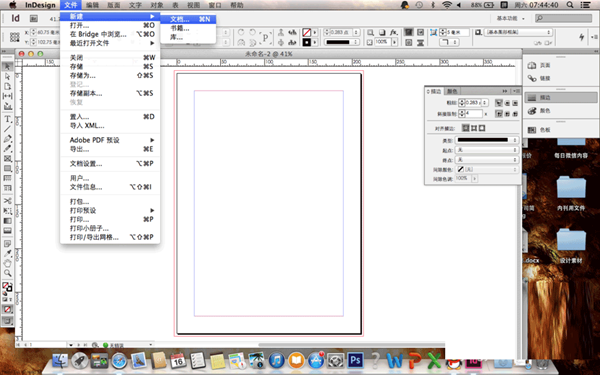
indesign设置字体颜色渐变效果的方法
2、利用左侧的T文字工具,在文档的空白处输入你想要的文字,调节大小,字体文字面板上就可以完成。

indesign设置字体颜色渐变效果的方法
3、文字调节完成后,我们在上方工具栏中执行窗口>描边,进入描边面板。
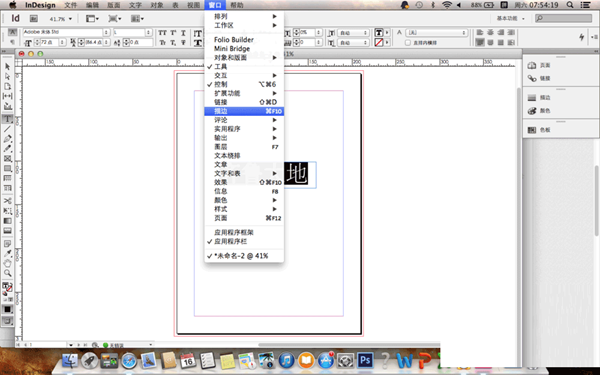
indesign设置字体颜色渐变效果的方法
4、我们在描边面板中选择颜色,我们调节自己喜欢的颜色,然后保持。
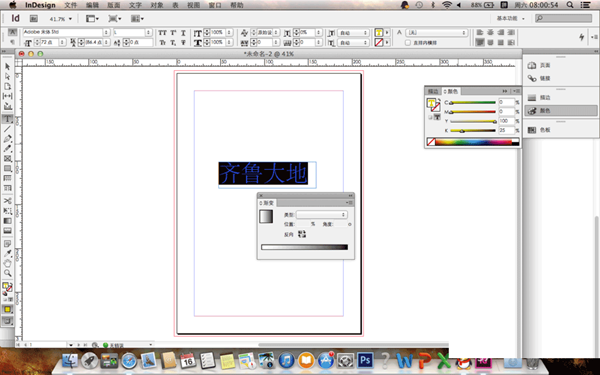
indesign设置字体颜色渐变效果的方法
5、然后我们在左侧的工具栏中选择渐变工具,我们这时候是不是发现渐变工具中只有黑色和白色,这时候我们要进行最后一步。
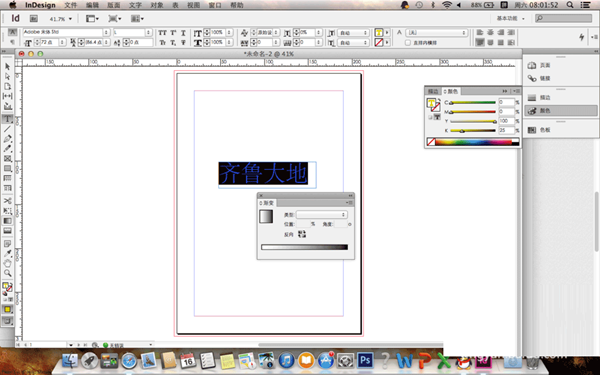
indesign设置字体颜色渐变效果的方法
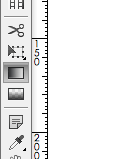
indesign设置字体颜色渐变效果的方法
6、我们通过颜色工具设置完颜色之后,我们要在色板中找到自己设定的颜色,然后左键按住不动,把颜色拖动到渐变工具栏中,是不是发现渐变工具栏中的渐变颜色改变了。

indesign设置字体颜色渐变效果的方法
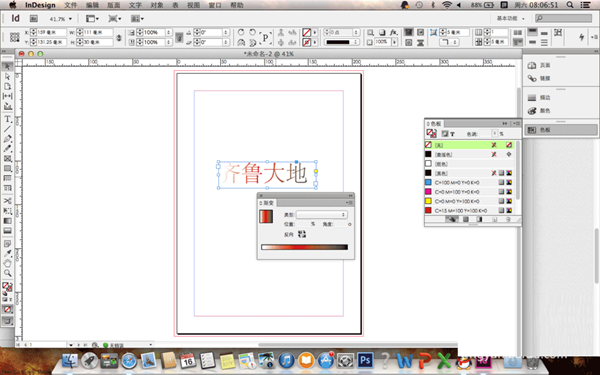
indesign设置字体颜色渐变效果的方法
以上就是如何在indesign中设置字体颜色渐变效果的全部内容了,大家都学会了吗?
 天极下载
天极下载









































































