你是否想了解印象笔记如何调整图片大小?下面就是印象笔记调整图片大小教程,赶紧来看一下吧。
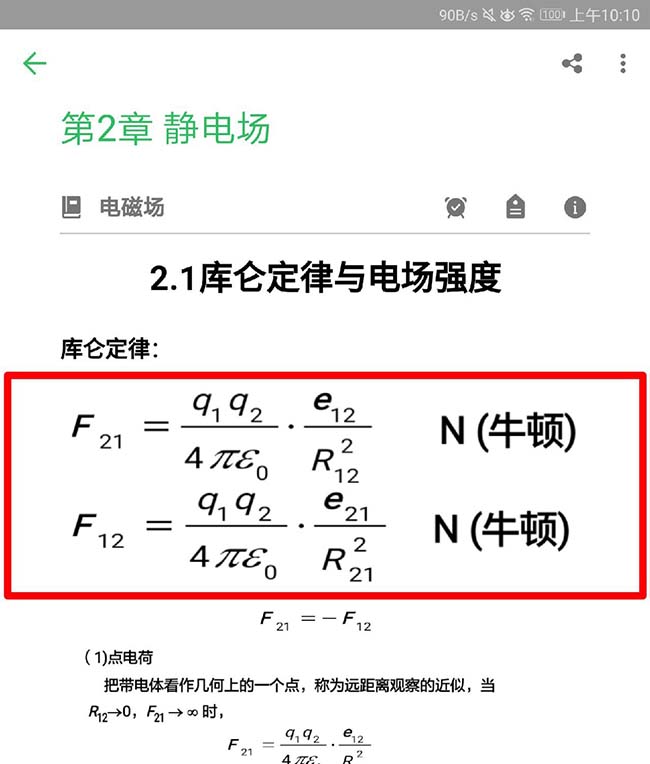
方法一:用“标注”功能实现
1、长按图片-选择“标注”功能。
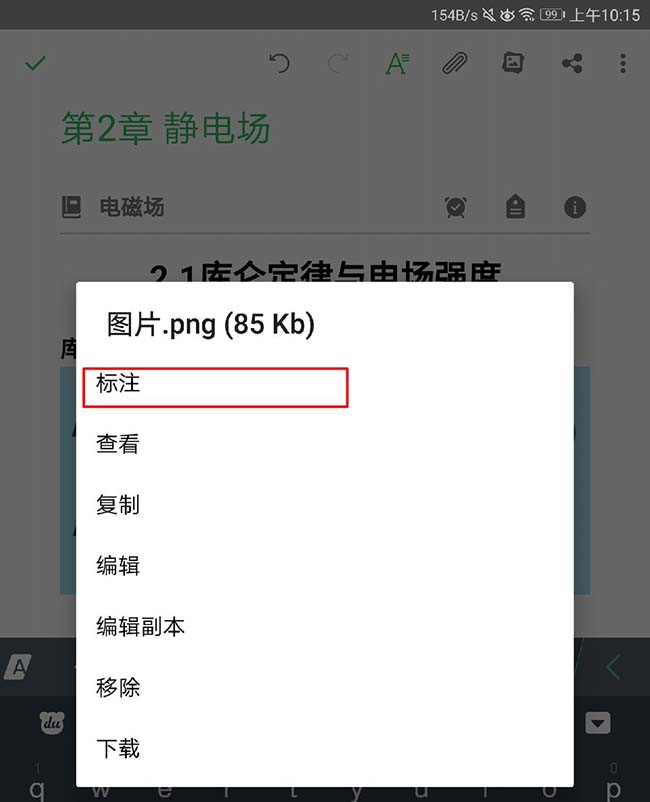
2、选择“箭头”.
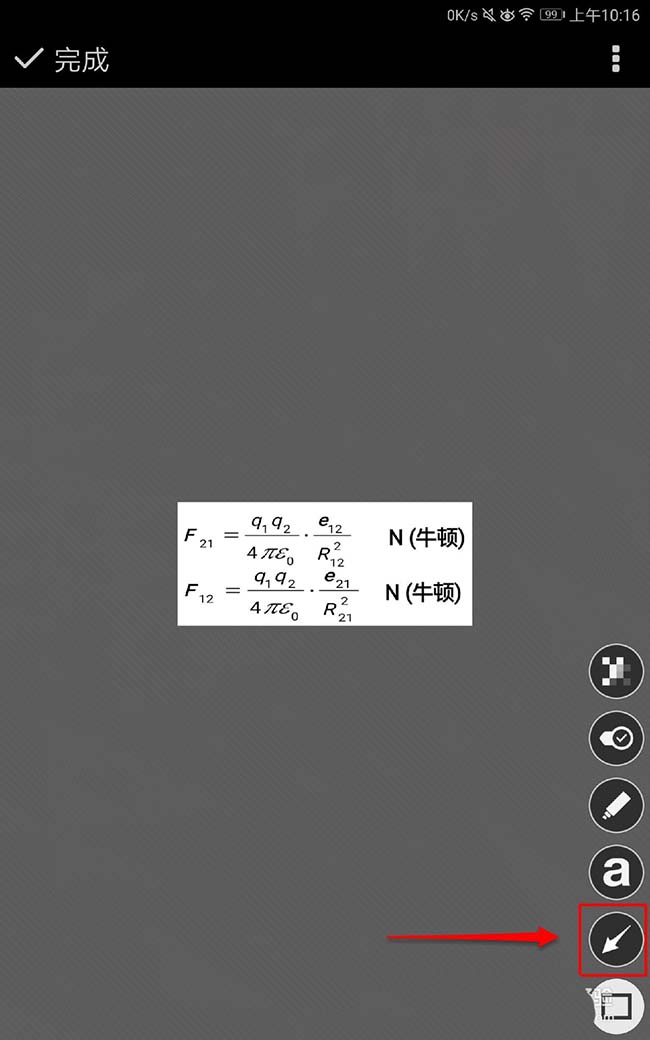
3、在图片两侧都画上箭头,发现超出图片的部分被自动用白色填充了。
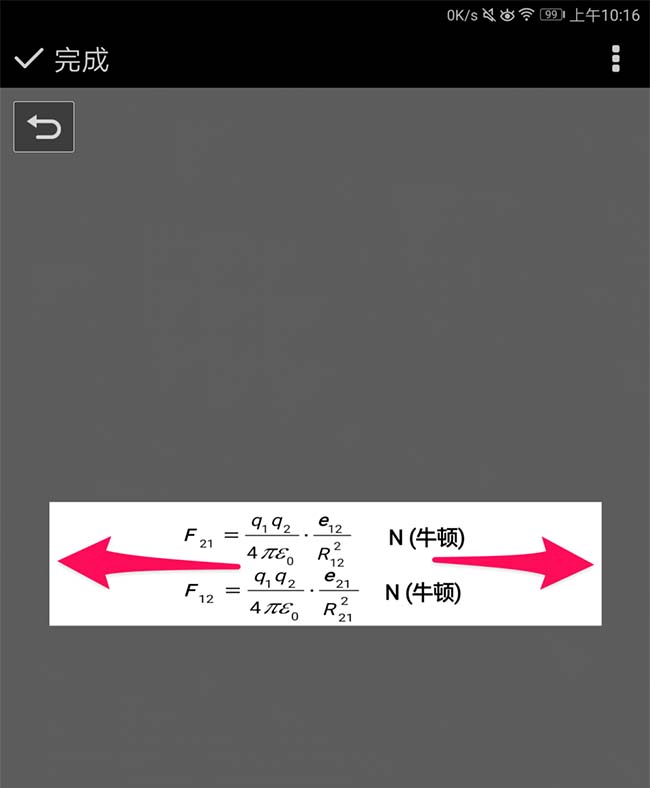
4、点击箭头,待它边框变成蓝色,点击删除图标删除箭头。
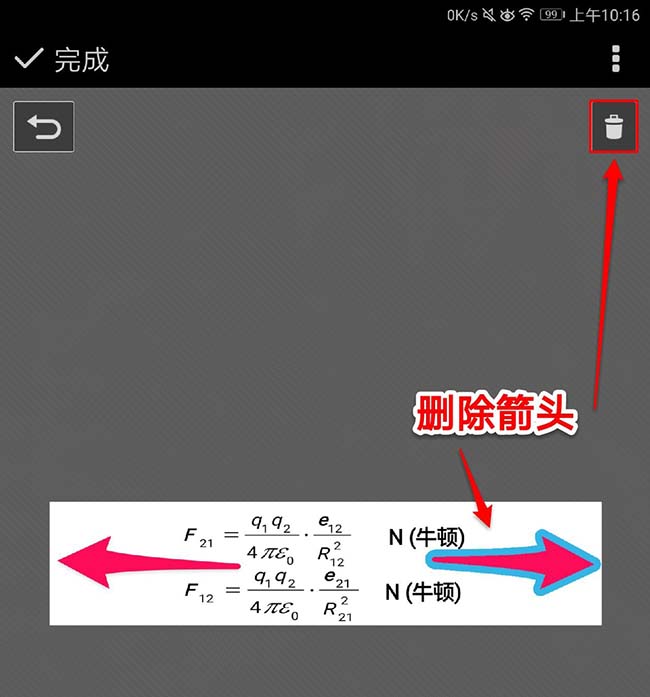
5、点完成,返回界面,会发现图片变小了。
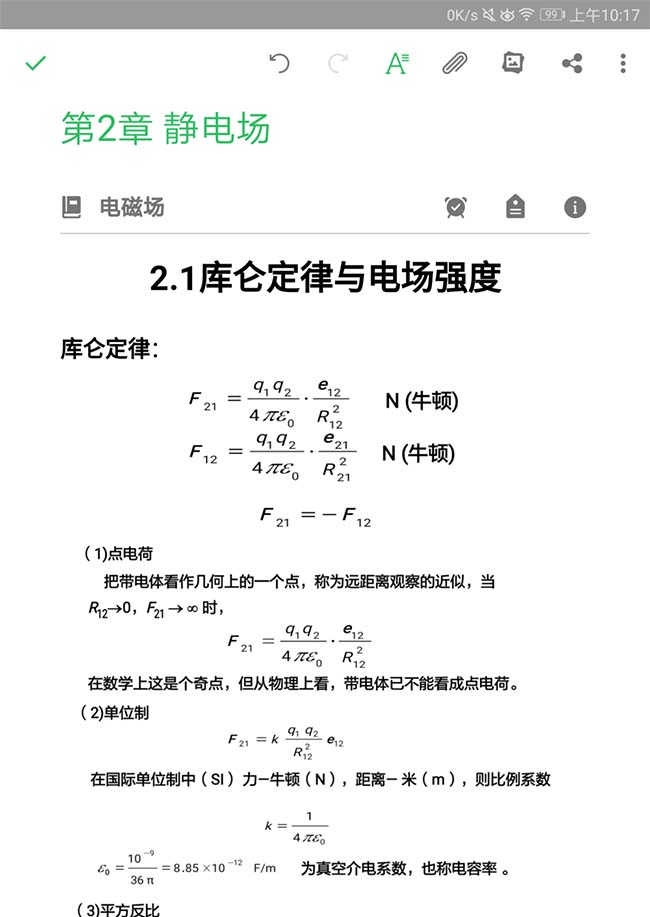
6、进入标注图片界面,点右上角的菜单,选择“剪裁”。
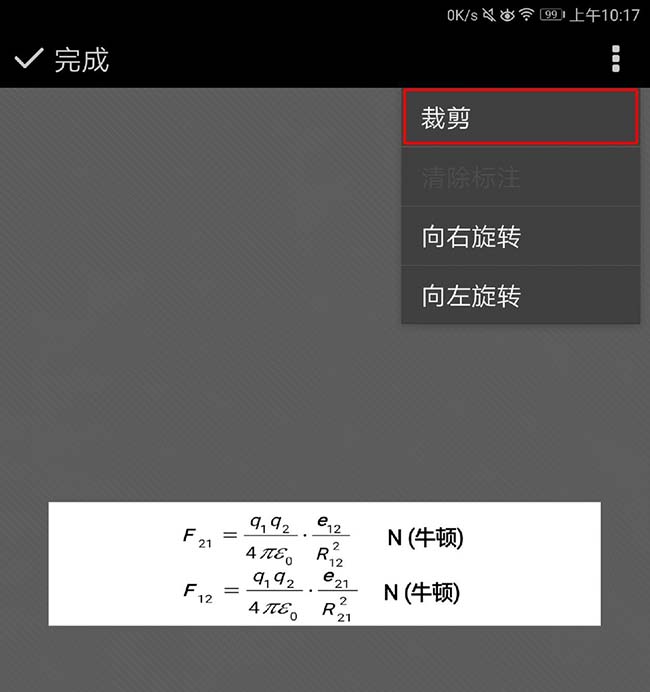
7、我想把图片位置往右调整,把图片右边的部分剪短一些。点完成,会发现图片往右移动了。
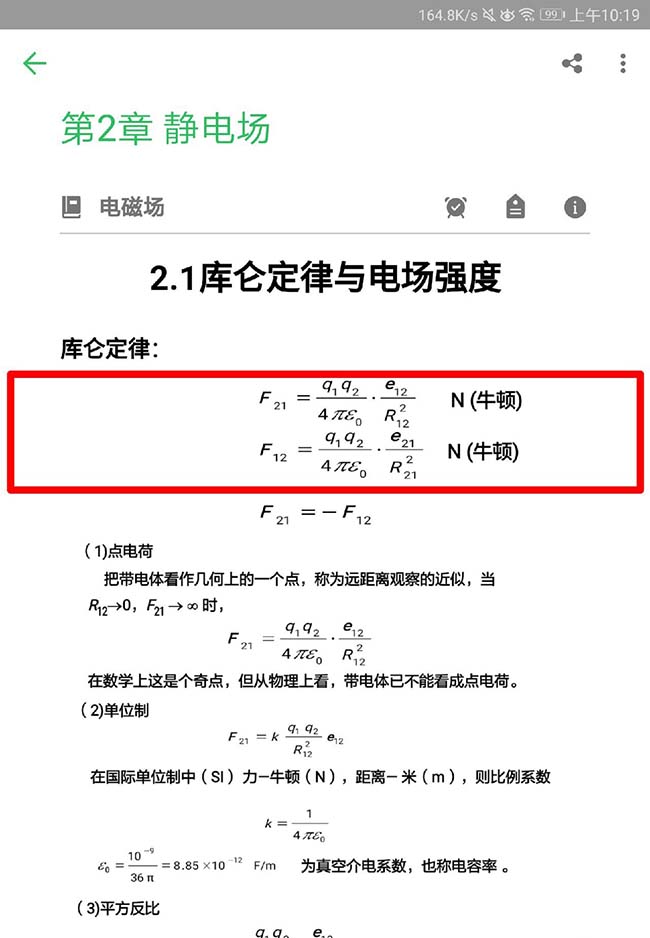
方法二:用“缩进”按钮实现
1、把光标放在图片左侧,打开文字工具栏。
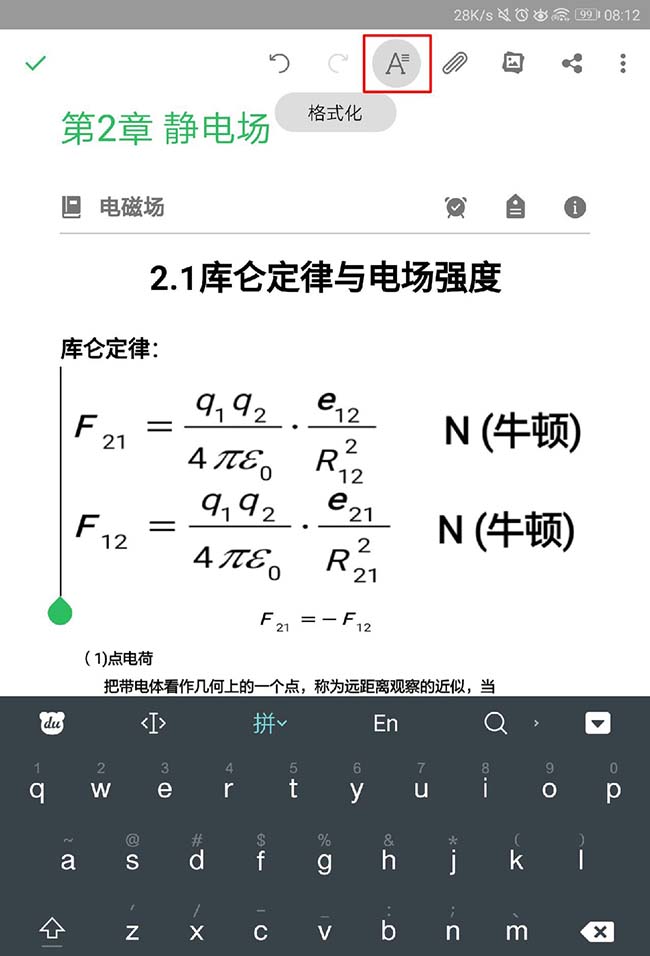
2、在工具栏点“右缩进”按钮,图片就会缩小(这个方法虽然简单,但是图片只能靠右摆放)
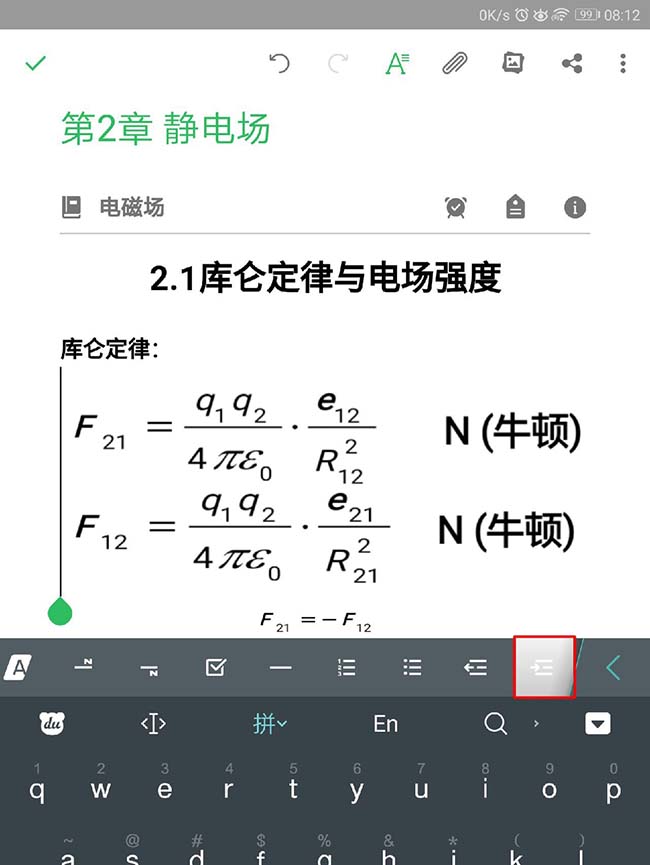

方法三:在电脑端缩放图片
1、点击图片,图片周围会出现蓝色框框。
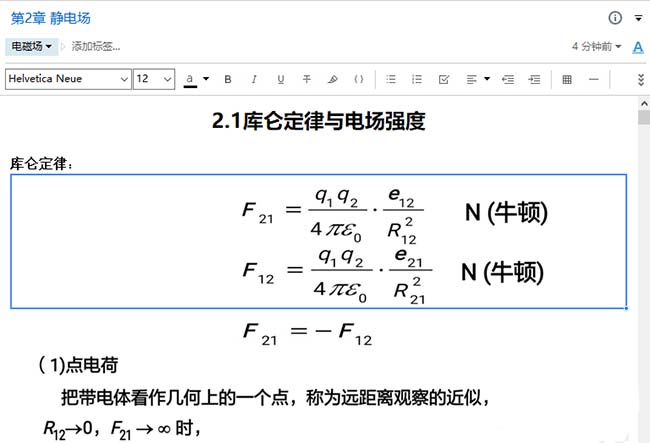
2、鼠标左键拖动图片右下角的小圆点以进行缩放。
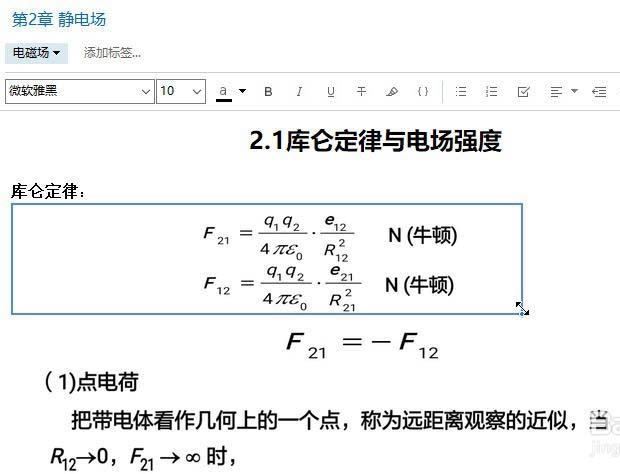
以上就是印象笔记调整图片大小教程,希望可以帮助到大家。
 天极下载
天极下载






























































