大家经常使用Word2016吧,不过大家知道Word2016中如画精美卡片吗?下面小编就给大家分享一下Word2016画精美卡片教程哦,希望会对你有所帮助。
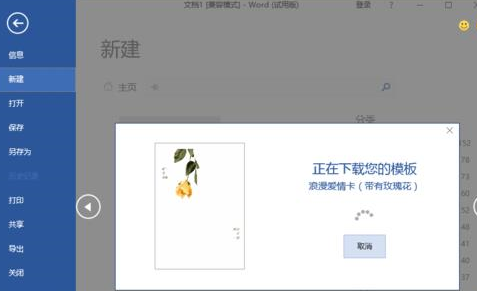
1、在计算机桌面上的Word2016文档程序图标双击鼠标左键,将其打开运行。并点击“空白文档”选项,新建一个空白Word文档。如图所示;
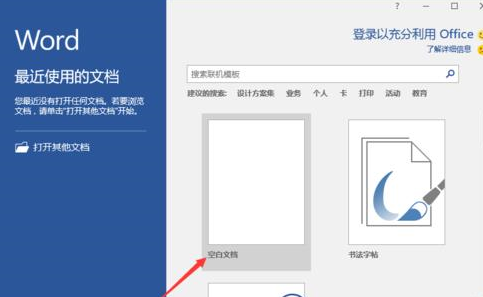
2、在打开的Word文档窗口中,点击左上角的“文件”命令选项。如图所示;
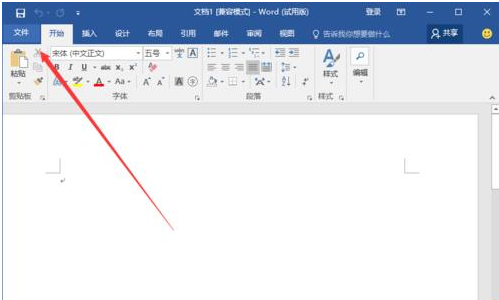
3、在打开的“文件”命令窗口中,点击“新建”命令选项,在新建选项的右侧窗格中点击“卡”选项。如图所示;
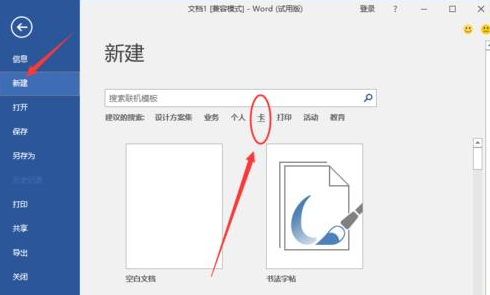
4、这个时候稍微等待片刻,进行网络连接到office库,在这里可以看到很多类型的卡片。如图所示;
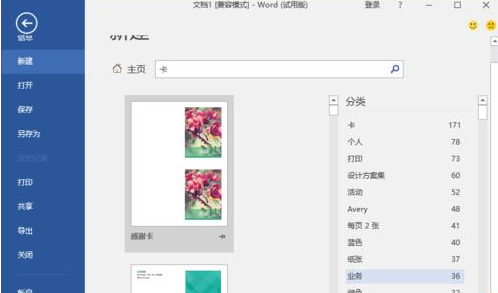
5、选择一个卡片类型,然后再点击“创建”按钮,下载此模版。如图所示;
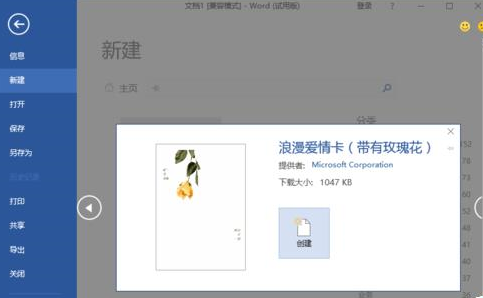
6、模版下载好以后,插入到Word主页面,我们即可对其进行编辑即可。如图所示;
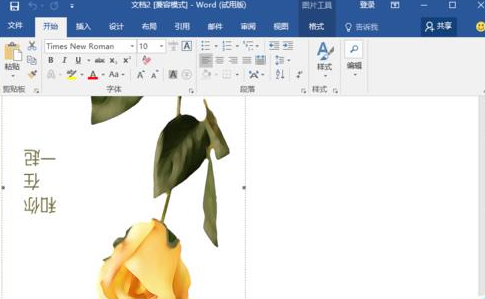
以上就是Word2016画精美卡片教程,希望可以帮助到大家。
 天极下载
天极下载








































































