大家知道吗?除了一些P图类的软件,其实在PPT2013中也可以进行修图, 下文就是在ppt2013中进行修图的教程,希望对你们有所帮助哦。
在ppt2013中修图的方法
首先点击需要进行修图的文档
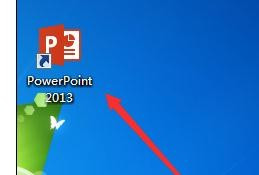
在ppt中修图的步骤图1
进入主界面,双击需要编辑的图片,然后可看到PPT自动切换到“图片工具->格式”
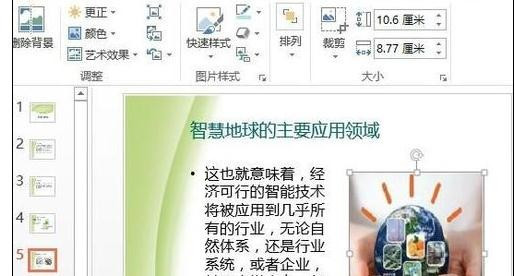
在ppt中修图的步骤图2
点击“调整”组中的“更正”,然后在“锐化/柔化”区域中选择“锐化:25%”
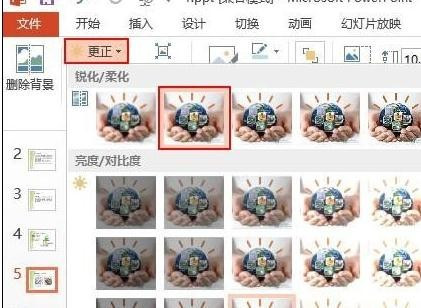
在ppt中修图的步骤图3
点击“颜色”,然后在“色调”区域中选择“色温:7200K”
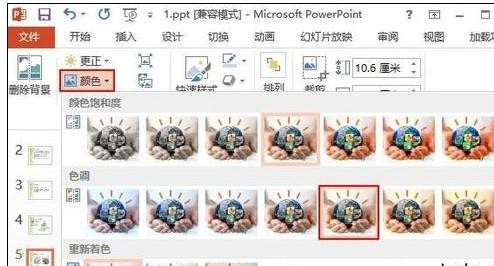
在ppt中修图的步骤图4
点击“艺术效果”,然后选择“画图刷”
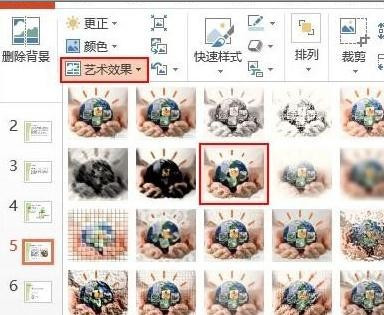
在ppt中修图的步骤图5
如图所示效果,以及整理好了

在ppt中修图的步骤图6
以上就是怎么在ppt2013中进行修图的全部内容了,希望可以帮助到大家!
 天极下载
天极下载











































































