有的用户还不会在WinRAR中进行批量压缩和批量解压,下文就是在WinRAR中进行批量压缩和批量解压的具体方法,希望对你们有所帮助哦。
方法/步骤
下载安装有WinRAR软件

全选需要压缩的文件,按鼠标右键,选择“添加到压缩文件”。
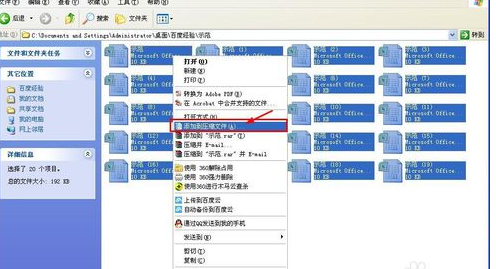
在弹出的对话框中,切换到“文件”标签,勾选“把每个文件放到单独的压缩文件中”。
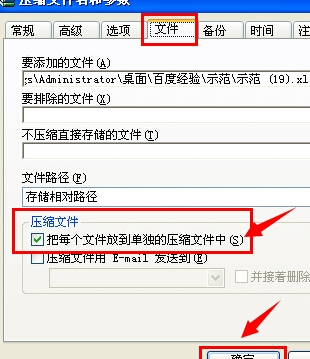
结果如下,一下子就完成了,方便极了。
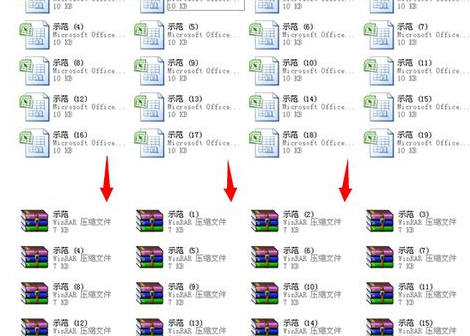
下面示范怎样将许多的压缩文件批量自动解压。全选需要解压的文件,按鼠标右键,选择“解压到当前文件夹”,或者“解压每个压缩文件到单独的文件夹”,这两个选项都可以,不信你试试。
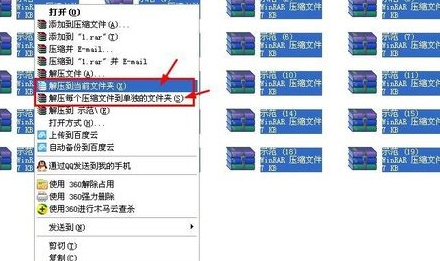
以上就是在WinRAR中进行批量压缩和批量解压的具体方法了,大家都学会了吗?
 天极下载
天极下载






























































