今天给大家讲的是eclipse怎样自定义设置顶部菜单和图标,对eclipse很感兴趣的同学们就一起学习下自定义设置顶部菜单和图标的方法吧!
1、打开eclipse---window---customize perspective 得到下图;
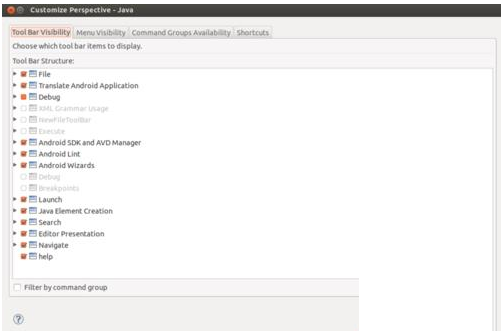
2、确认哪些是想要关闭的,每一个选项前都有一个下拉箭头,点开就能看到里面的具体项目,不想要哪个,就去掉勾选就可以了
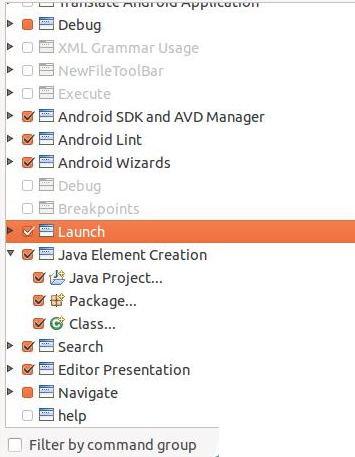
3、勾选完以后呢,点击确定
3、依次双击General--File System。
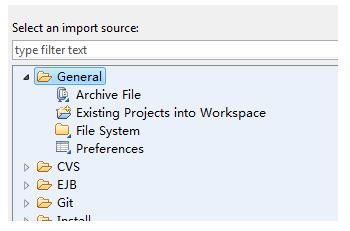
4、点击第一个Browse...,选择要导入的文件夹。
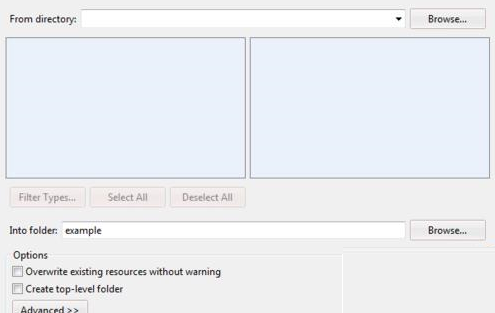
5、点击第二个Browse...,选择导入到的项目。
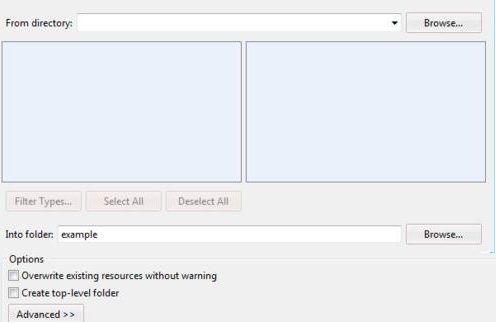
6、勾选文件夹后,点击Finish即可。
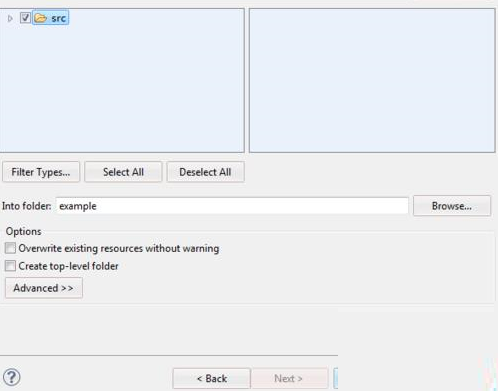
以上就是eclipse自定义设置顶部菜单和图标教程,希望可以帮助到大家。
 天极下载
天极下载






























































