超链接的颜色是可以我们自己设置的哦,想知道ppt2007如何改变超链接的颜色吗?那就来看看下文了解一下吧。
ppt2007改变超链接的颜色的方法:
打开powerpoint2007软件,如图:
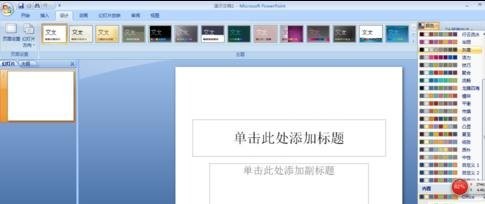
点击菜单栏”设计“,如图:

在下拉式列表中点击右面的“颜色”,如图:
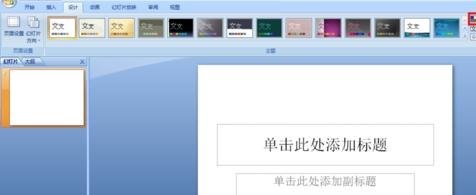
在下拉式菜单中单击“新建主题颜色”,如图:

在新建主题颜色面板中,单击“超链接”旁的颜色框,选择自己想要的颜色(小编选了红色),单击保存,如图:

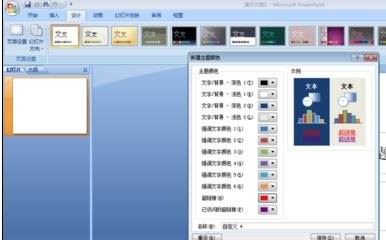
完成超链接,观察效果,如图:

以上就是ppt2007改变超链接的颜色教程,希望可以帮助到大家。
 天极下载
天极下载









































































