相信有很多用户使用ppt2013进行进行图片处理,下面小编就为大家介绍下在ppt2013中处理图片的方法,有需要的小伙伴可以一起来看看喔。
ppt2013修图的方法
首先点击需要进行修图的文档
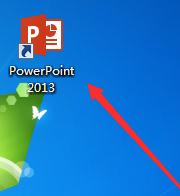
进入主界面,双击需要编辑的图片,然后可看到PPT自动切换到“图片工具->格式”
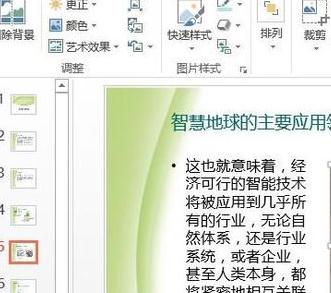
点击“调整”组中的“更正”,然后在“锐化/柔化”区域中选择“锐化:25%”
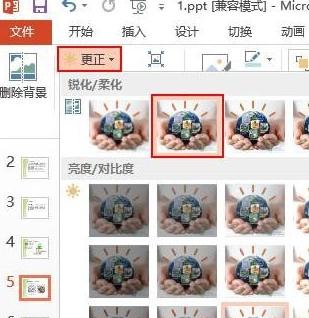
点击“颜色”,然后在“色调”区域中选择“色温:7200K”
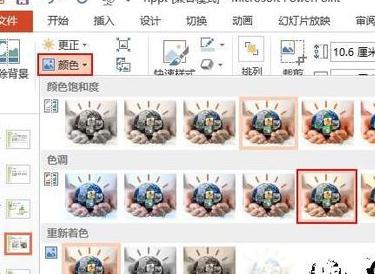
点击“艺术效果”,然后选择“画图刷”

如图所示效果,以及整理好了

以上就是如何在ppt2013中处理图片的全部内容了,大家都学会了吗?
 天极下载
天极下载
































































