如何在word2003文档中设置左右页码?今天小编就为大家讲一下在word2003文档中设置左右页码的具体操作,有需要的小伙伴可以一起来看看喔。
word2003文档设置左右页码的方法
1.打开 word
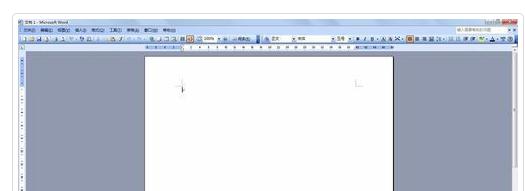
2.打开两页以上的文档,方便页码设置。
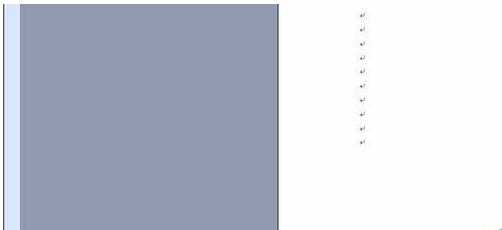
3.点击文档--页面设置
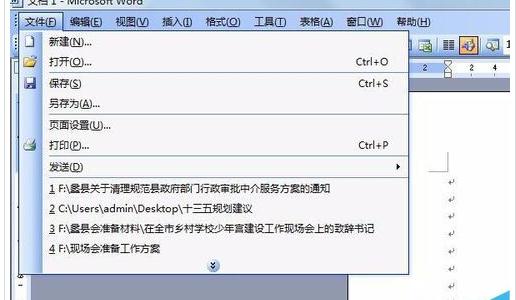
4.进入页面设置,进入版式,选中“奇偶页不同”
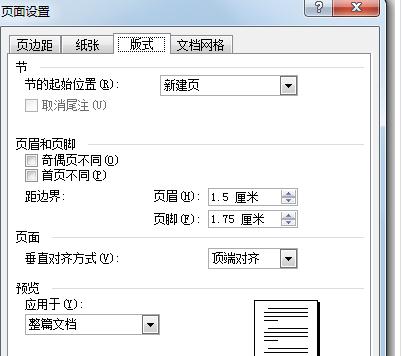
5.点击“ 插入” 选择 “ 页码”
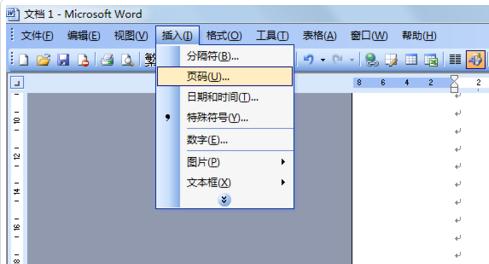
6.位置根据需要选择,对齐方式选择“外侧”点击确定。
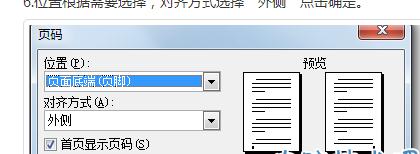
7.完成。
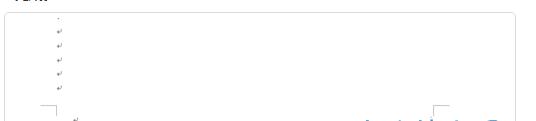
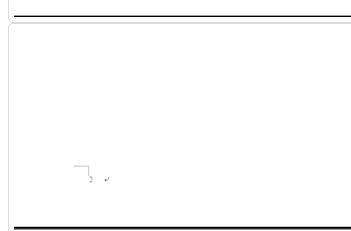
以上就是在word2003文档中设置左右页码的具体操作了,大家都学会了吗?
 天极下载
天极下载










































































