今天带来的是excel2007设置信任中心的具体操作,很多人对设置信任中心都不太清楚,下面就来看看,希望大家喜欢。
Excel2007设置信任中心的步骤
点击菜单窗口中的“Excel 选项”。
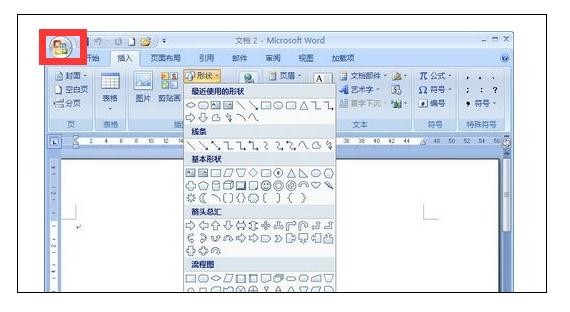
excel2007设置信任中心的步骤图1
点击“信任中心”。
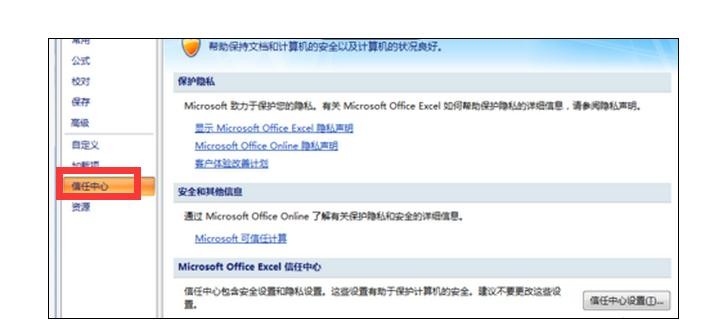
excel2007设置信任中心的步骤图2
点击“信任设置”。

excel2007设置信任中心的步骤图3
看到Excel默认的设置是否是关闭了宏选项。
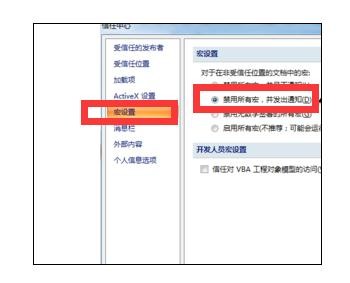
excel2007设置信任中心的步骤图4
如果关闭了,点击“启用所有宏”选项,就可以了。

excel2007设置信任中心的步骤图5
以上就是excel2007设置信任中心的具体操作,希望可以帮助到大家。
 天极下载
天极下载









































































