有许多小伙伴还不会使用Notepad++远程连接Linux系统,下面小编就分享了Notepad++远程连接Linux系统的具体操作,希望感兴趣的朋友都来共同学习哦。
方法/步骤
在命令行敲入“ifconfig”后按"Enter"键,可以看到目前系统中网络配置信息,然后记录下Linux的Ip地址。
如下图所示:红色框内为IP地址
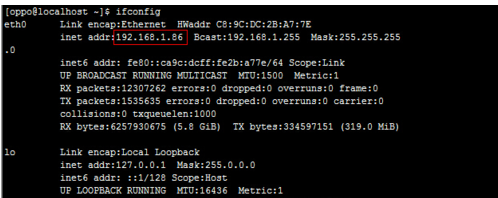
然后下载安装Notepad++,安装打开Notepad++,打开NppFTP。
如图所示:
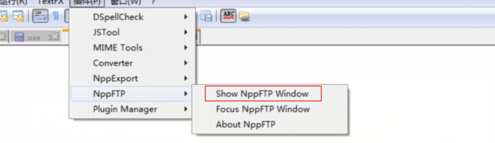
打开Notepad++配置文件,使配置Linux操作系统连接信息。
如图所示:
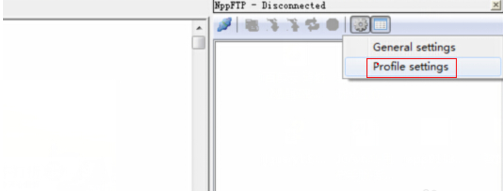
填写配置Notepad++文件,先添加点击Add new,创建一个新的连接。
如图所示:
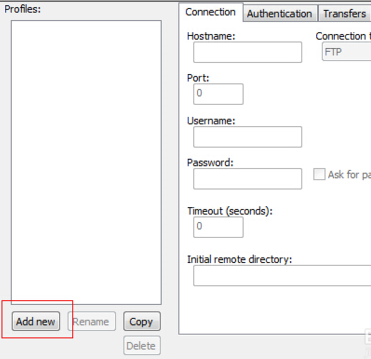
配置Linux的Ip信息,没有说明的按照默认就可以了。
如图所示:
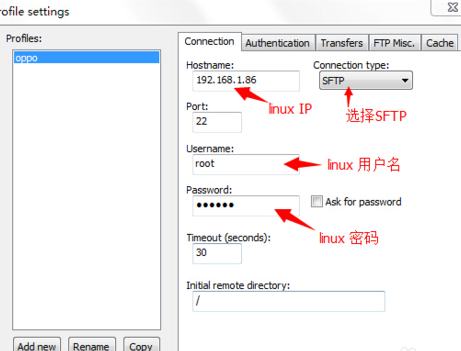
打开连接Notepad++里面的linux连接。
如图所示:
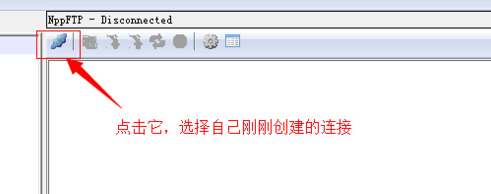
刷新Notepad++,获取linux里面的文件列表。
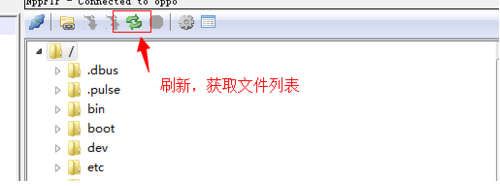
以上就是Notepad++远程连接Linux系统的具体方法了,大家都学会了吗?
 天极下载
天极下载
































































