刚接触Windows10系统的用户发现找不到IE浏览器,这可怎么办呢?不用着急,一起来看看具体的解决方法吧!
Windows10系统找不到IE浏览器解决方法:
方法一:
1、直接搜索,右键点击开始菜单,选择搜索;
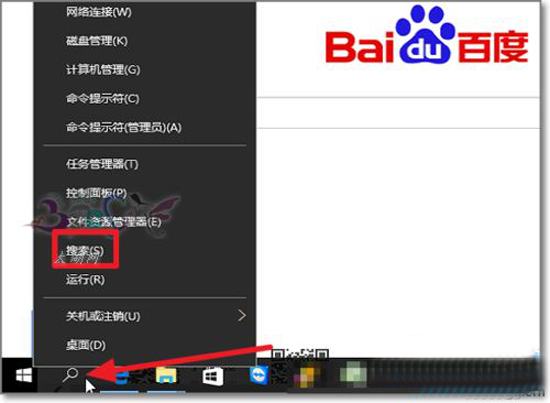
2、在搜索输入IE,我们就可以看到熟悉的Internet Explorer浏览器了;
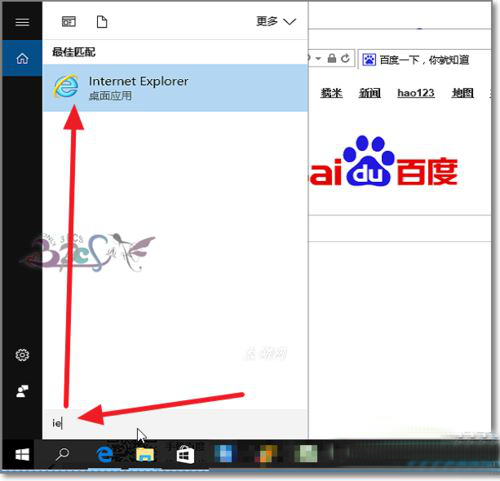
方案二:
1、可以打开Windows10默认的Microsoft Edge浏览器;
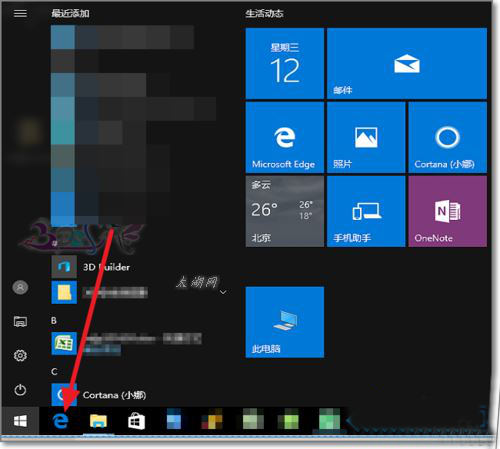
2、然后在右边的上角Microsoft Edge菜单;
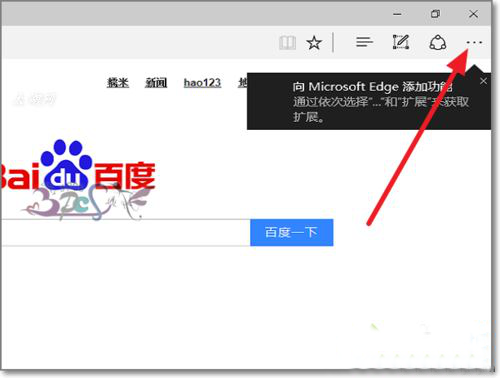
3、菜单中选择使用Internet Explorer浏览器;
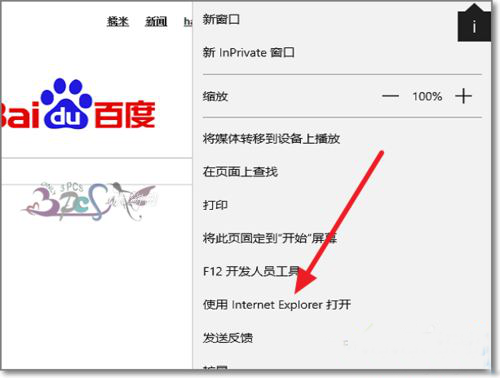
4、这样就弹出Internet Explorer浏览器界面,当闭关之后,下次打开还得通过上面的方法;
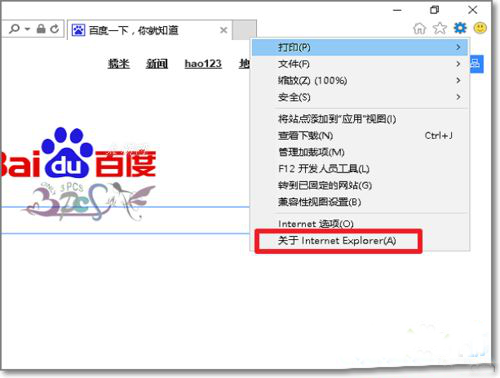
5、若要经常使用我们可以将IE浏览器固定在任务栏上面;
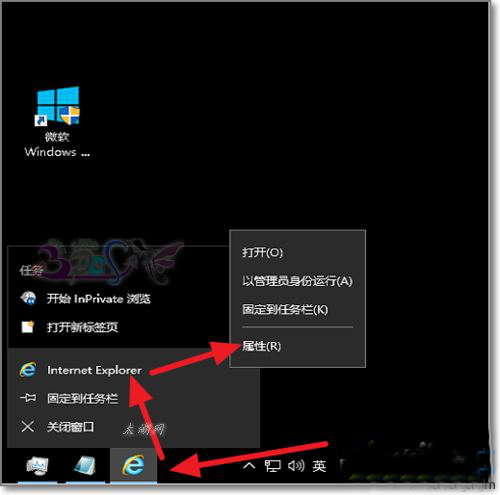
6、除此外可以创建IE浏览器快捷方式,在IE属性页签,点击打开所在位置,找到IE浏览器程序;
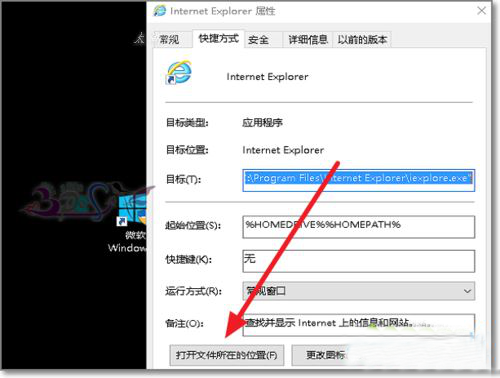
7、选择IE浏览器主程序,右键发送到桌面快捷方式,下次就可以直接在桌面上打开IE浏览器了。
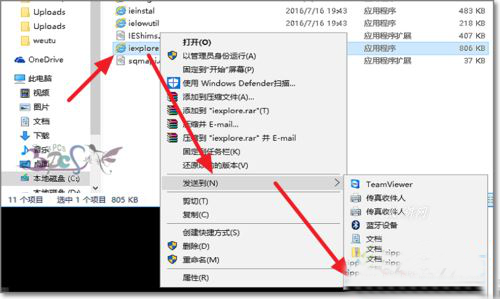
以上就是Windows10系统下找不到IE浏览器的解决方法,希望可以帮助到大家。
 天极下载
天极下载































































