通常情况下Word2010中默认的表格样式都是统一样式,没有太多的变化,那如何创建自定义的表格样式呢?今天小编就给大家带来了Word2010创建自定义的表格样式的具体操作,来看一看吧。
Word2010中创建自定义的表格样式的方法:
①启动Word2010,插入表格,如下图所示。
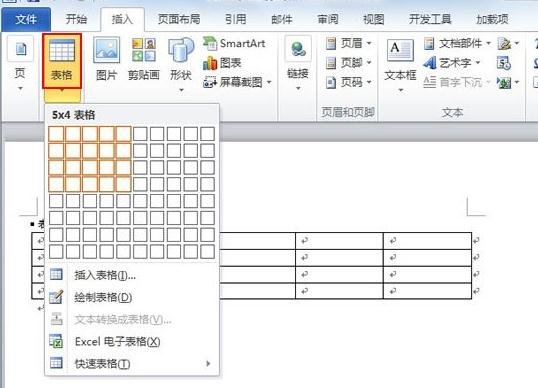
②选中表格,菜单栏会出现设计选项卡,单击新建表样式。

③我们可以根据自己的需要手动进行设置,属性格式可共选择的很多。

④确定之后,我们在第二步的界面中就可以看到新建立的表格样式了。
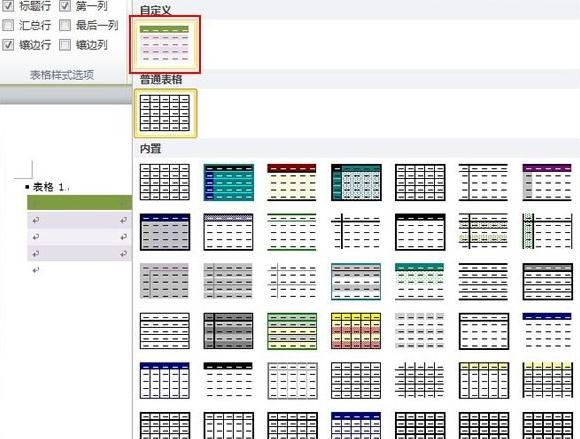
以上就是Word2010创建自定义的表格样式的具体操作了,大家都学会了吗?
 天极下载
天极下载






























































