MathType大家都有一定的了解了,但仍然有不少人不清楚Word2010中使用MathType编辑公式的具体操作,一起学习吧!
第一步 打开Word 2010,在工具栏中会出现MathType菜单。
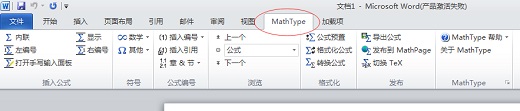
第二步 点击“MathType”中的“显示”,会自动运行MathType公式编辑器。
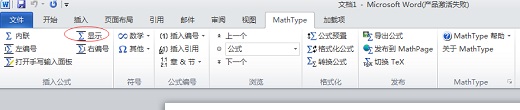
第三步 在弹出的MathType编辑器对话框中,编辑你想要输入的公式。
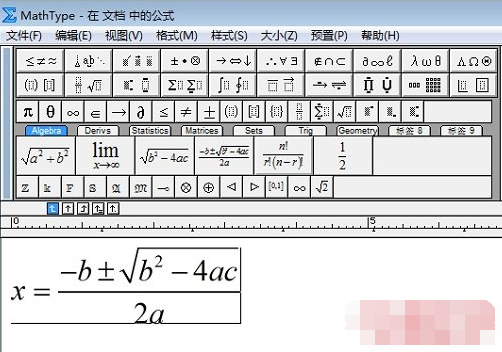
第四步 编辑完成后,点击“文件”-“更新到文档”或者“关闭并返回文档”,公式就已经自动插入到Word 2010中了。

以上就是小编给大家带来的Word2010中使用MathType编辑公式的具体操作,大家都学会了吗?
 天极下载
天极下载





























































