不少人对MathType菜单还一无所知,今天将给大家讲解删除Word2010中MathType菜单的具体操作步骤,一起学习吧!
第一步 安装了MathType 6.9后,在Word 2010的中会多出一个MathType的菜单,如下图所示

第二步点击Word 2010 “文件”菜单下的“选项”,如下图所示
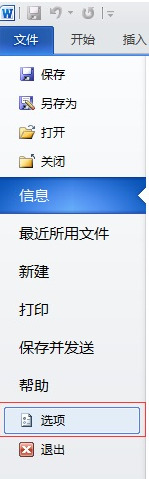
第三步 在弹出的对话框左侧点击“加载项”,右侧的“活动应用程序加载项”中会有一个“MathType Commands 6 For Word 2010.dotm”,类型为“模板”,如下图所示
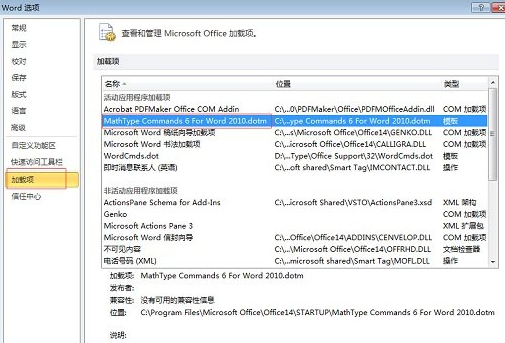
第四步 点击下方“管理”处的下拉菜单,选择“模板”,然后点击“转到”按钮,如下图所示
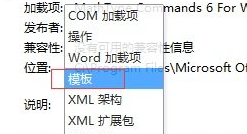
第五步 弹出如下图所示对话框,取消MathType Commands 6 For Word 2010前的勾选,然后点击“确定”按钮
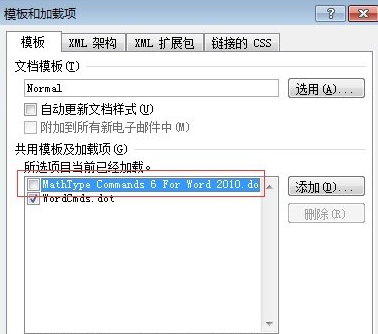
第六步 进入Word 2010的安装目录,在Startup文件夹下找到文件“MathType Commands 6 For Word 2010”,然后将其删除,以后Word 2010中就不会再出现MathType菜单了,示例如下图
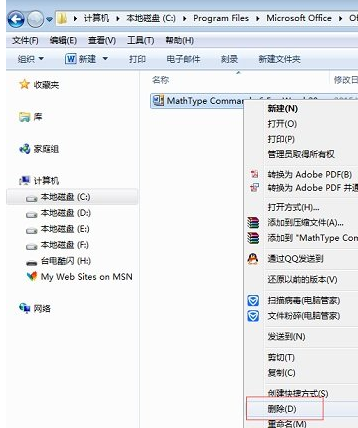
以上就是小编给大家带来的删除Word2010中MathType菜单的具体操作步骤介绍,大家都学会了吗?
 天极下载
天极下载





























































