今天小编给大家分享的是在word2010中输入乘号和除号的具体操作 ,对这个感兴趣的小伙伴们就和小编一起学习下吧,以下就是具体的内容。
word2010中输入乘号和除号的方法:
打开word界面,单击“插入”,“符号”。
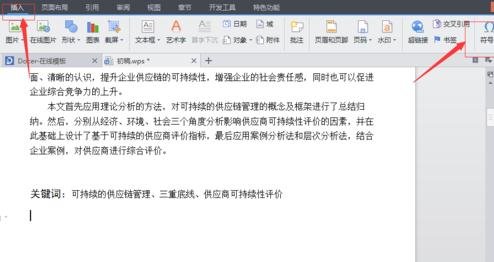
点击符号下拉框,然后选中乘号和除号,然后会自动插入这两个符号。
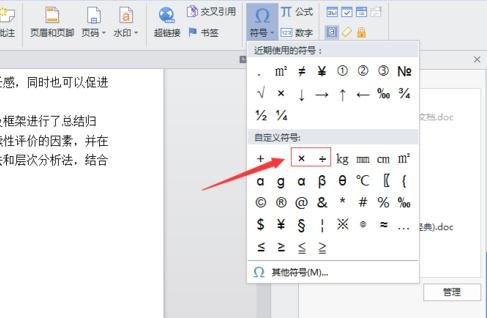
插入后的符号如下所示,可以根据自己的需要调节字体大小。
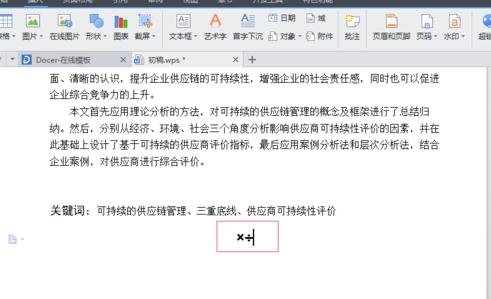
第二种方法是鼠标右键点击输入法的键盘标示,然后单击”特殊符号“。
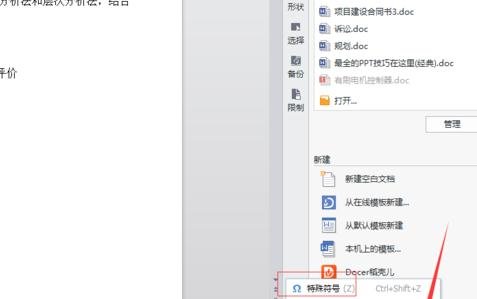
在”数字/单位"下拉框中选择乘号和除号。
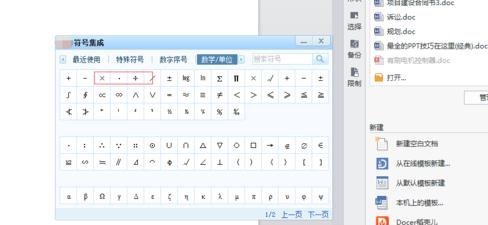
第三种方法是在工具栏中单击插入,“公式”,选中乘除号,添加到公式编辑器。
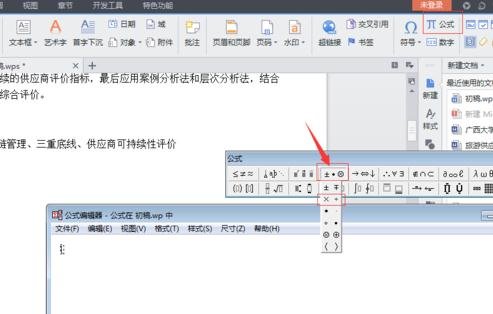

插入的效果如下所示:
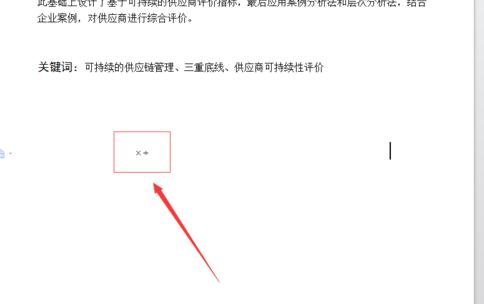
以上就是在word2010中输入乘号和除号的具体操作了,大家都学会了吗?
 天极下载
天极下载






























































