对于WPS文字怎么给图片插入题注还不知道的朋友们,一起来看看小编为大家准备的给图片插入题注的方法吧。
下面在文中插入图片、表格,如下图所示。
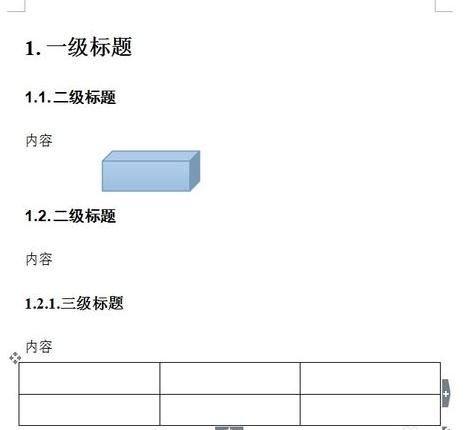
给图片添加题注:单击选中图片,然后单击“引用”选项卡下的“题注”。

打开“题注”对话框,如果标签中没有满意的,可以单击“新建标签”,这时候打开“新建标签”对话,例如输入“图”,然后单击“确定”。

在“题注”对话框,单击“编号”,打开“题注编号”对话框,可以设置题注的格式及包含章节编号等,然后单击“确定”。

设置好后,在“题注”对话框中单击“确定”。

表格题注插入和图片类似。文档中图片和表格插入题注后效果如下图所示。

以上就是小编给大家带来的全部内容,希望可以帮助到大家!
 天极下载
天极下载






























































