本教程主要讲怎么应用iTools无线管理设备?操作起来是很简单的,想要学习的朋友们可以跟着小编一起去看一看下文,希望能够帮助到大家。
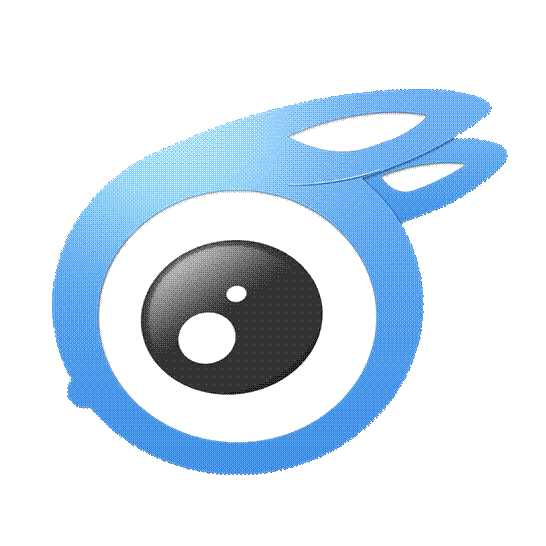
步骤① 打开设备wifi—打开iTunes—勾选—应用。如图所示。
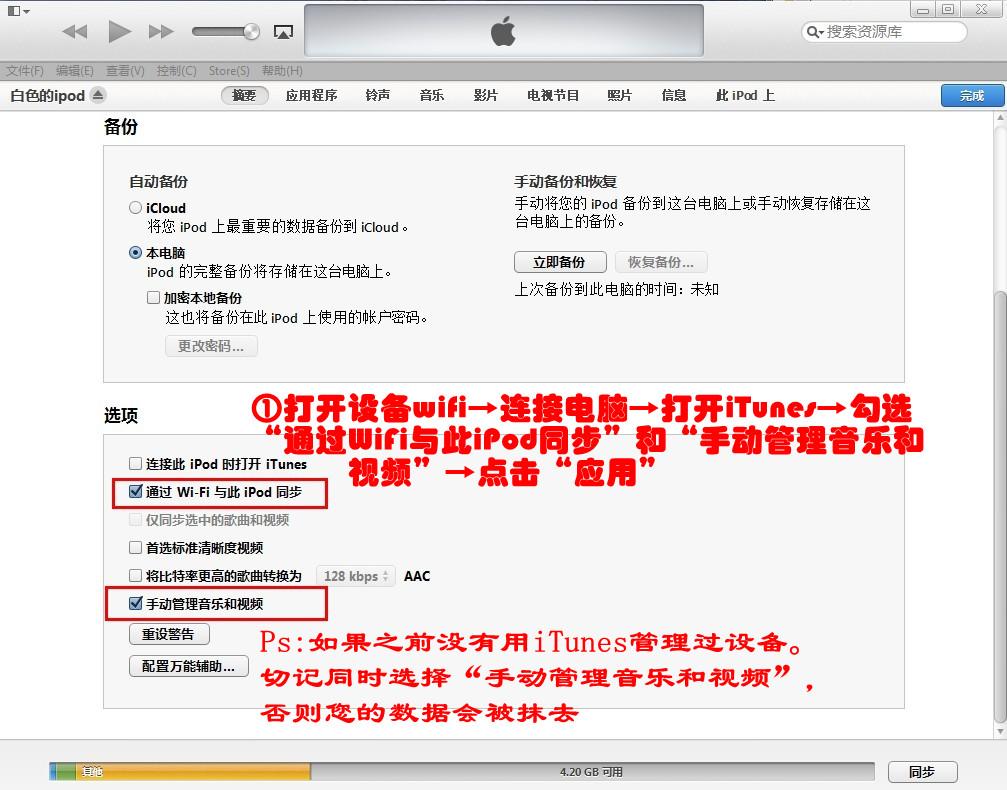
步骤② 打开iTools—设备—无线图标—确定。如下图。
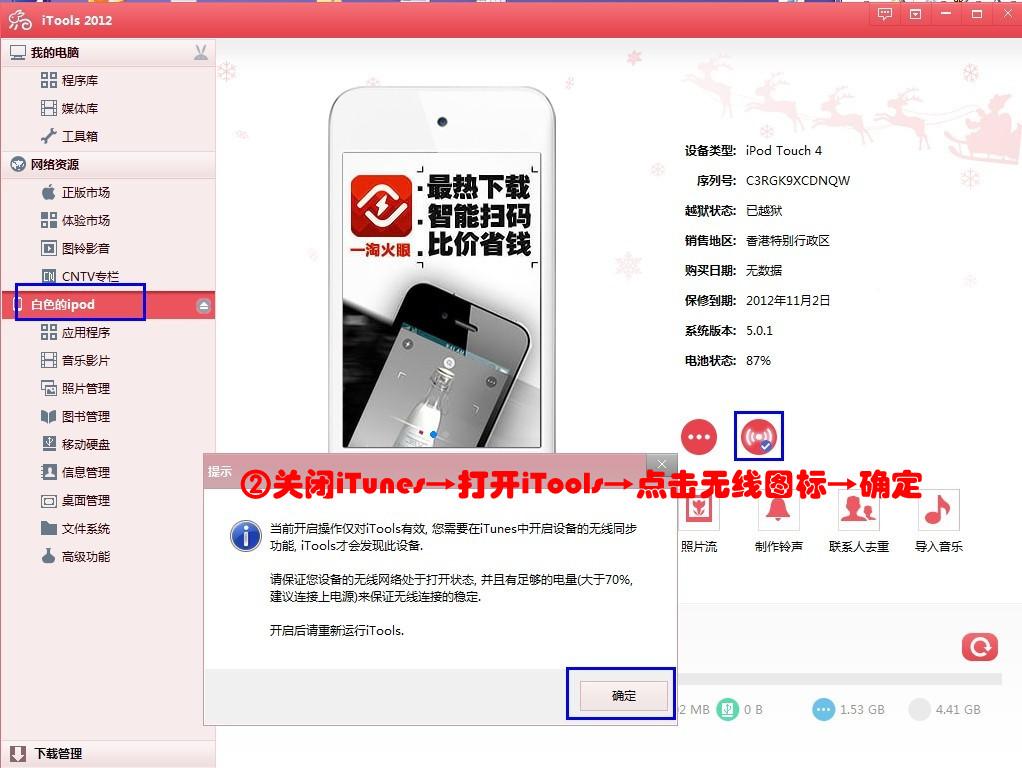
步骤③ 关闭iTools—断开数据线—重启iTools
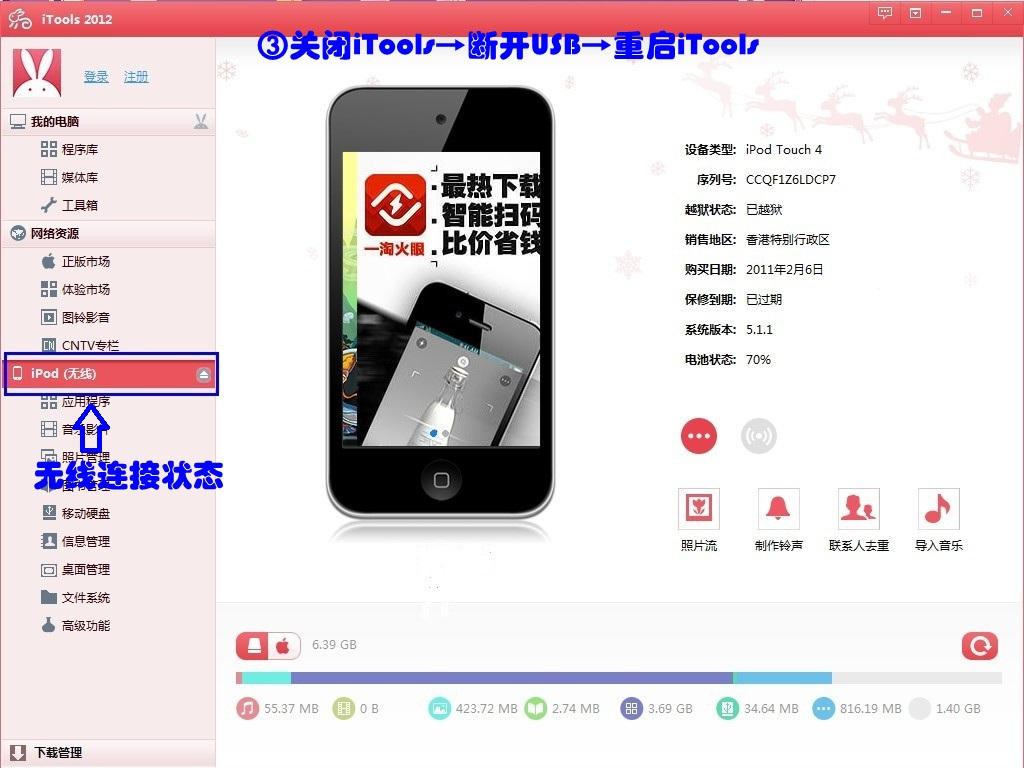
重复以上3个步骤。可以设置无线管理多台iOS设备。同时还能插线管理另一台iOS设备。只要未取消设置,下次打开设备wifi,iTools可自动连接。
以上就是怎么应用iTools无线管理设备的全部内容了,大家都学会了吗?
本教程主要讲怎么应用iTools无线管理设备?操作起来是很简单的,想要学习的朋友们可以跟着小编一起去看一看下文,希望能够帮助到大家。
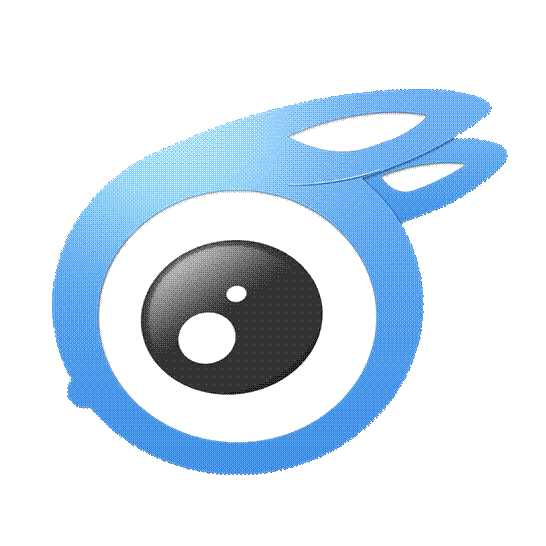
步骤① 打开设备wifi—打开iTunes—勾选—应用。如图所示。
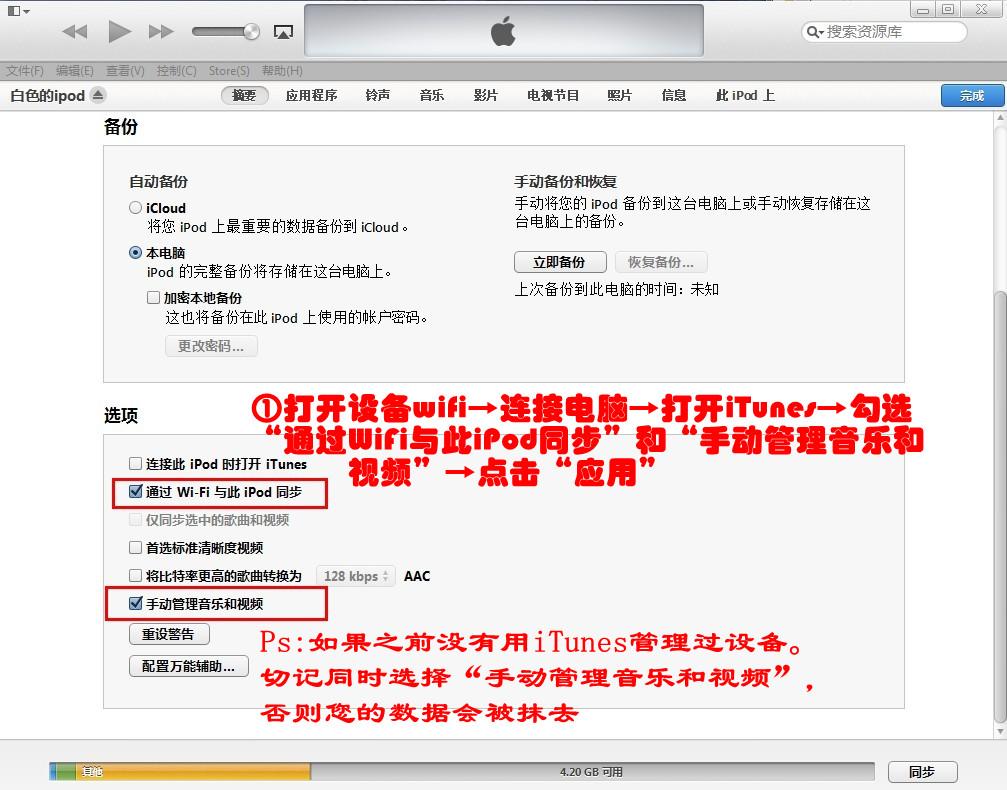
步骤② 打开iTools—设备—无线图标—确定。如下图。
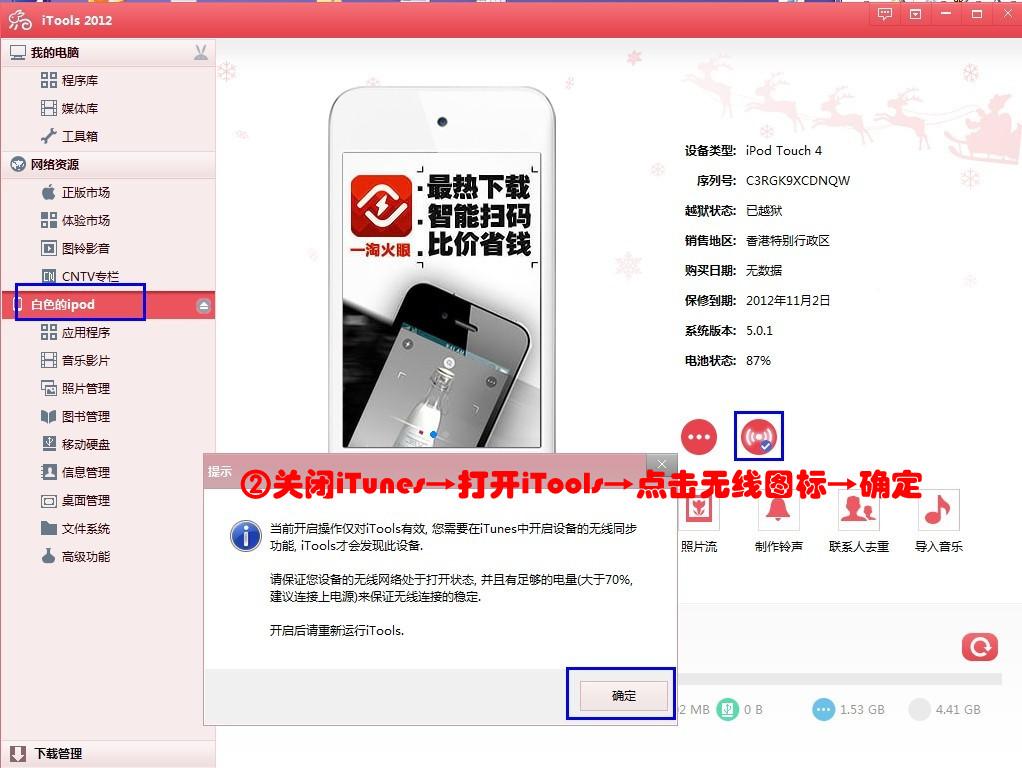
步骤③ 关闭iTools—断开数据线—重启iTools
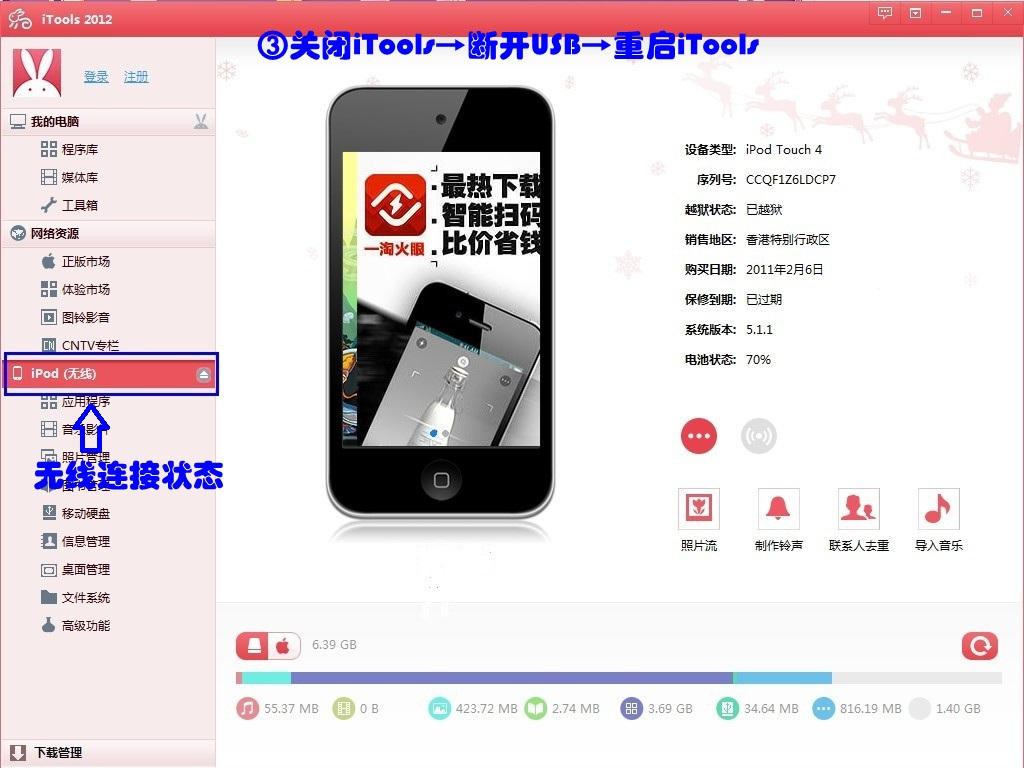
重复以上3个步骤。可以设置无线管理多台iOS设备。同时还能插线管理另一台iOS设备。只要未取消设置,下次打开设备wifi,iTools可自动连接。
以上就是怎么应用iTools无线管理设备的全部内容了,大家都学会了吗?
 天极下载
天极下载































































