在excel2016表格中怎么制作双环饼图?现在越来越多的人需要用到图表,当然各取所需,下面感兴趣的小伙伴就和小编一起来学习一下excel2016表格中制作双环饼图的方法吧!
excel2016表格制作双环饼图的步骤
1、选中表格的数据区域,点击插入,选择推荐的图表。然后点击图表工具,在设计选项中选择数据。
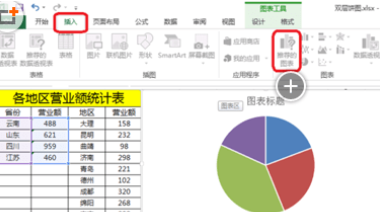
2、进行图例项(系列)设置,点击添加,选择系列值(选中营业额)。
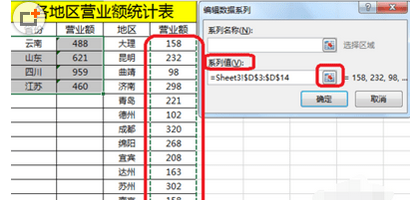
3、右击,然后更改系列图表类型,选择系列1(次坐标轴)。
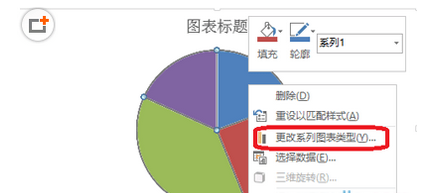
4、点击图表工具,点击设计,选择数据。水平(分类)轴标签,点击编辑进行选择。
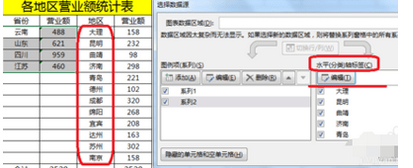
5、选中整个饼图,整个向外拉,调整一下饼图的形状。
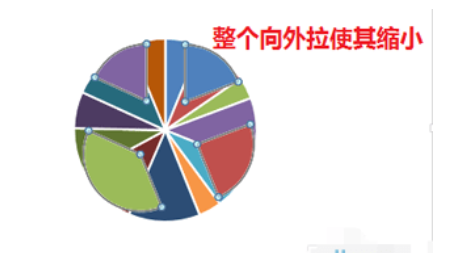
以上就是在excel2016表格中怎么制作双环饼图的全部内容了,大家都学会了吗?
 天极下载
天极下载






























































