每个使用excel2016的朋友都会根据自身需要调整表格,那怎么把excel2016的数据从纵向的变为横向?下面感兴趣的小伙伴就和小编一起来学习一下excel2016的数据从纵向的变为横向的方法吧!
1、首先,我们打开一个Excel表格。方便起见,我们用一个数列。
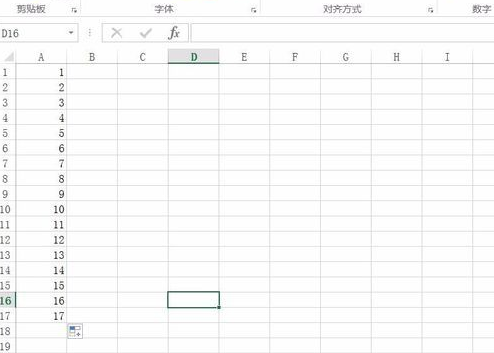
2、然后,我么选中所有需要的数据。

3、然后右击复制所有的数据。
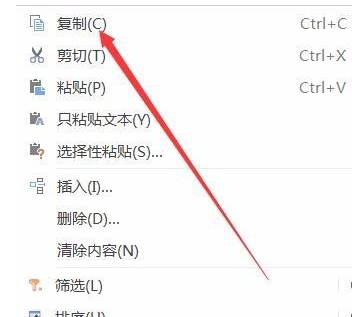
4、复制完成后,将光标选在第一个格子上。
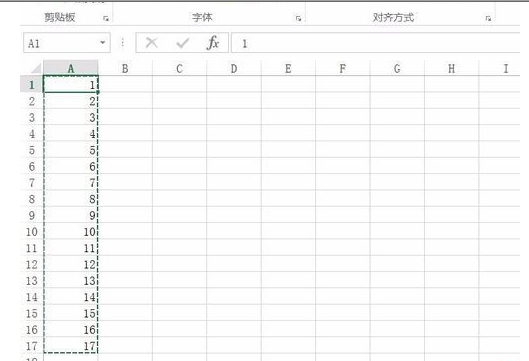
5、右键再次单击,选择“选择性粘贴”
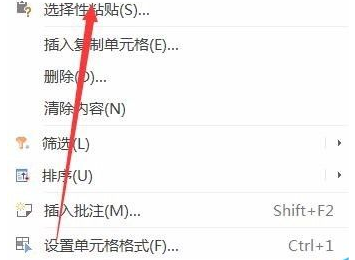
6、在弹出的对话框中,我们选择【转置】
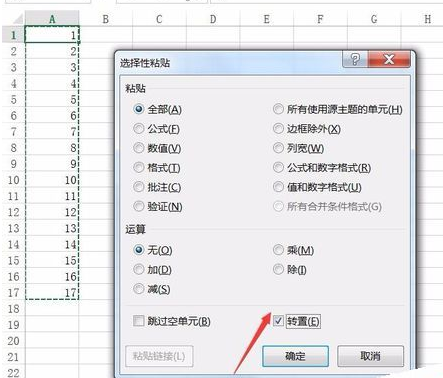
7、然后单击确定。
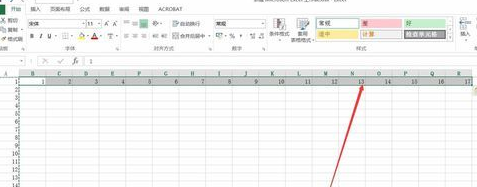
8、这样就转置完成啦,是不是很简单呢?
以上就是怎么把excel2016的数据从纵向的变为横向的全部内容了,大家都学会了吗?
 天极下载
天极下载


































































