想要将视频旋转,伙伴们可以试试PowerDirector这款软件,想了解更多详情可以去下文看看PowerDirector将视频旋转的操作方法介绍。
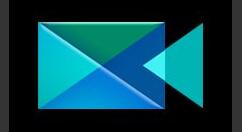
1、把需要旋转的画面导入时间线,选中素材并点击修改。

2、在弹出的的属性框,勾选显示比例,把视频画面等比例缩小。

3、用鼠标控制顶部绿色的控住柄,这时会有旋转符号出现。
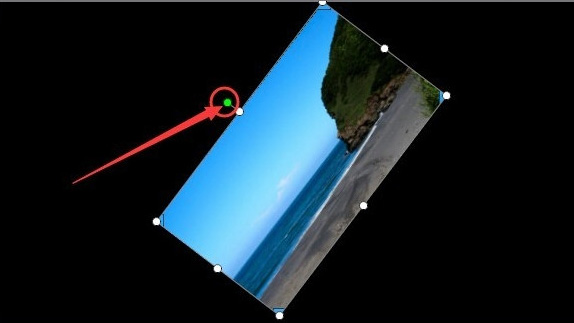
4、拖动鼠标即可完成视频旋转操作。
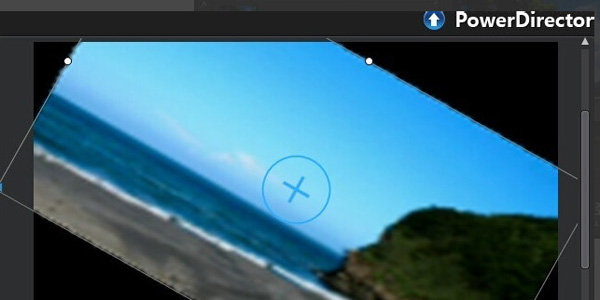
5、你还可以在动画的属性里对旋转加上动画效果。
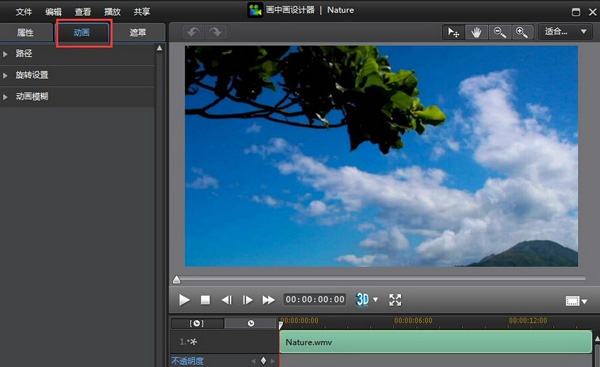
6、设置旋转里面的数字即可完成整个时间段的旋转动画。
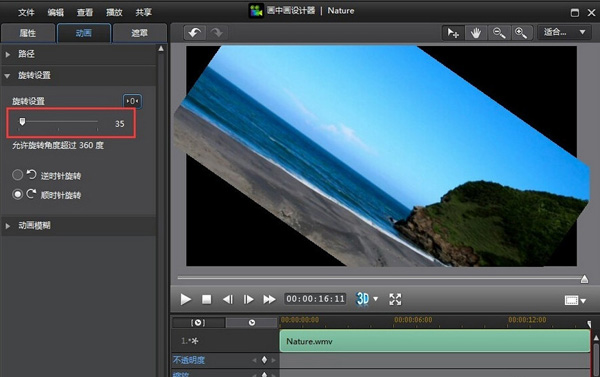
相信各位看完了上文讲解的PowerDirector将视频旋转的操作方法介绍,应该都学会了吧!
 天极下载
天极下载

































































