在photoshop中有个液化工具,不过如何使用呢?下文就是photoshop中实行使用液化工具的详细步骤,赶快一起来学习下吧。
在Photoshop中打开一张挺着大肚子的人物图片

在菜单栏中找到滤镜命令,点击滤镜菜单栏下的液化命令
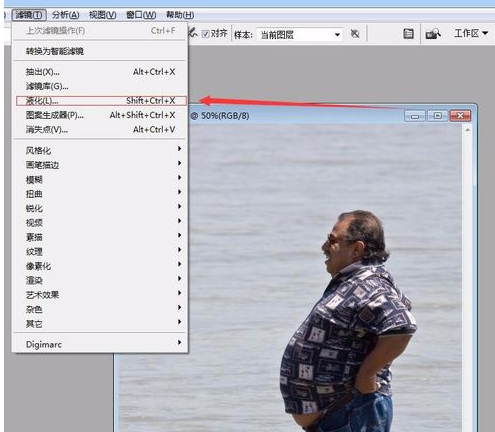
使用液化命令中的向前,并调整画笔笔触。
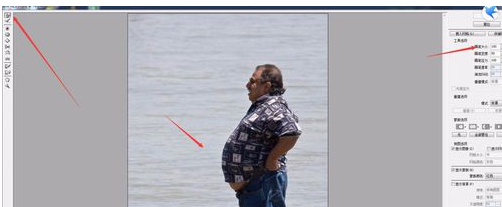
对着凸起的肚子用向前命令向后推。
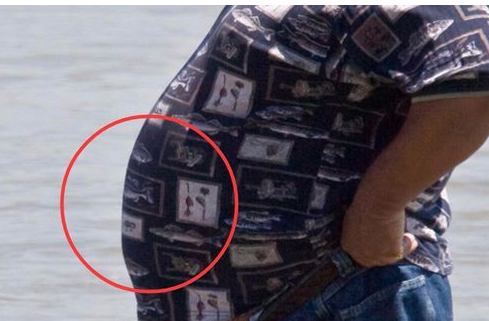
点击确定后完成制作
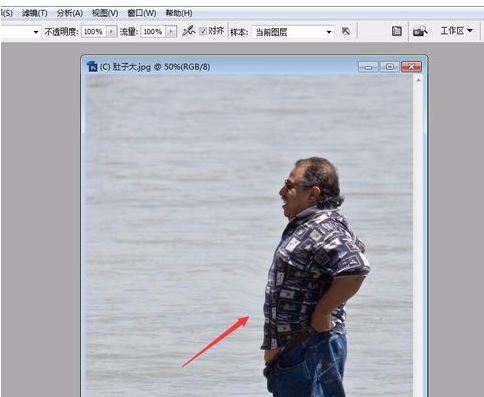
两张图的对比。
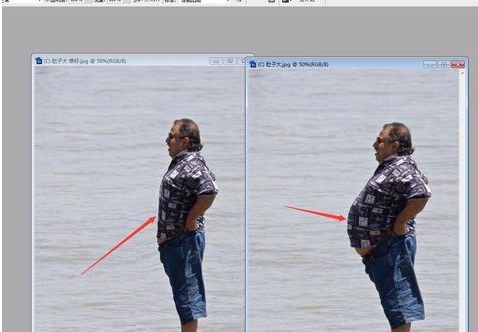
在Photoshop打开一张小狗的图片,让小狗的眼睛变大
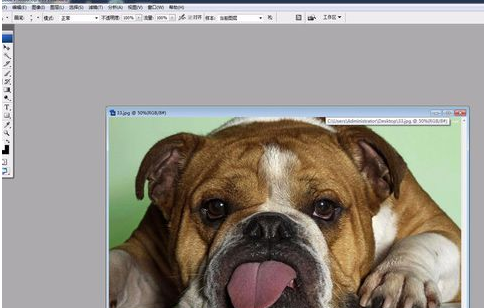
同样使用液化命令
点击膨胀工具,调整画笔笔触
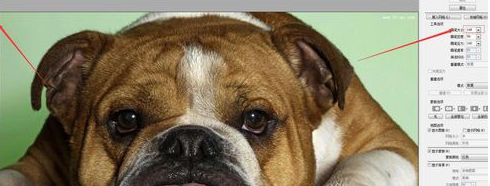
点击确定后,完成。
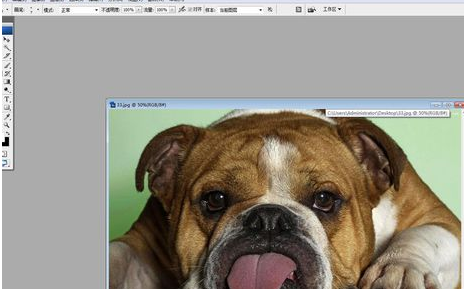
和原图的对比。
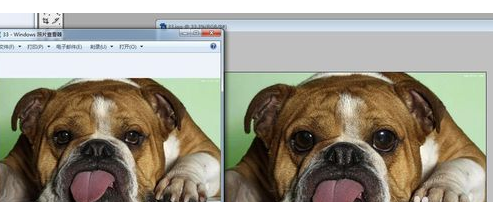
上文就是小编讲解的photoshop中实行使用液化工具的详细步骤,你们都学会了吗?
 天极下载
天极下载
































































