ppt2013大家应该都挺熟悉吧,下面来看了解一下小编为大家准备的ppt2013设置副本打开方式的教程吧。
ppt2013设置以副本方式打开的方法
1、在计算机桌面上的PowerPoint2013程序图标双击鼠标左键,将其打开运行。并点击“空白文档”选项,新建一个空白ppt文档。如图所示;
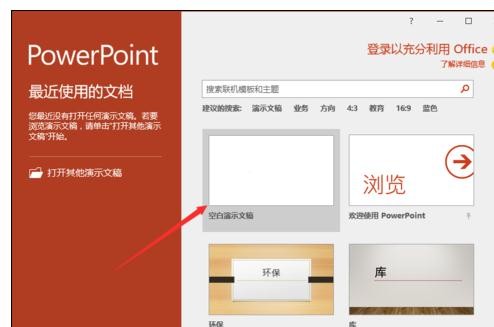
2、在打开的ppt文档窗口中,点击左上角的“文件”命令选项。如图所示;
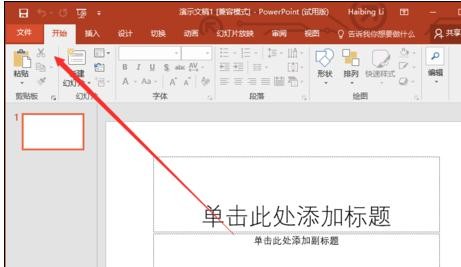
3、在打开的“文件”命令窗口中,点击“打开”命令选项。如图所示;
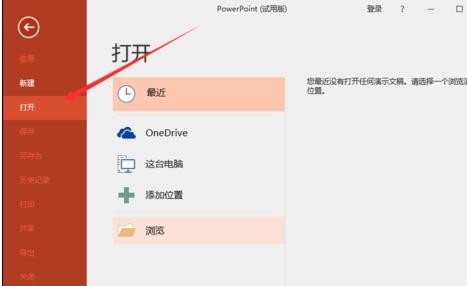
4、在打开的“打开”命令窗口中,点击“浏览”命令选项。如图所示;
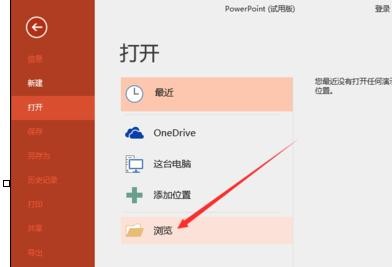
5、接着在“打开”对话框中,找到存放PPT演示文稿的目录,将PPT文件选中。如图所示;

6、PPT文件选中之后,然后点击“打开”按钮旁的下拉按钮,在弹出的列表菜单中选中“以副本方式打开(C)”选项点击它。如图所示;
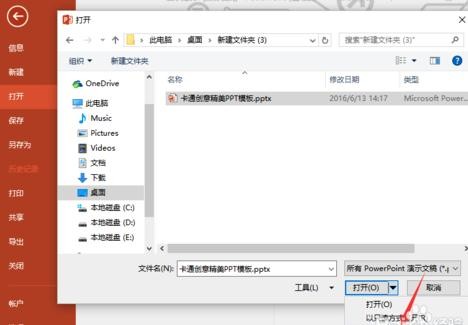
7、回到PowerPoint文稿编辑窗口,在标题栏上可以看到我们当前的文件是以“副本(1)”打开的。如图所示;
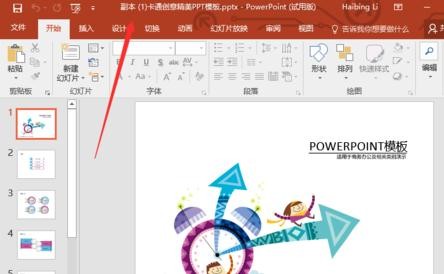
以上就是怎么在ppt2013中设置副本打开方式的全部内容了,大家都学会了吗?
 天极下载
天极下载




































































 微信电脑版
微信电脑版
 腾讯电脑管家
腾讯电脑管家
 火绒安全软件
火绒安全软件
 向日葵远程控制软件
向日葵远程控制软件
 魔兽大脚插件(bigfoot)
魔兽大脚插件(bigfoot)
 自然人电子税务局(扣缴端)
自然人电子税务局(扣缴端)
 桌面百度
桌面百度
 CF活动助手
CF活动助手
