本教程讲iTunes备份iPhone之后的备份文件保存在哪里?操作起来是很简单的,想要学习的朋友们可以跟着小编一起去看一看下文,希望能够帮助到大家。
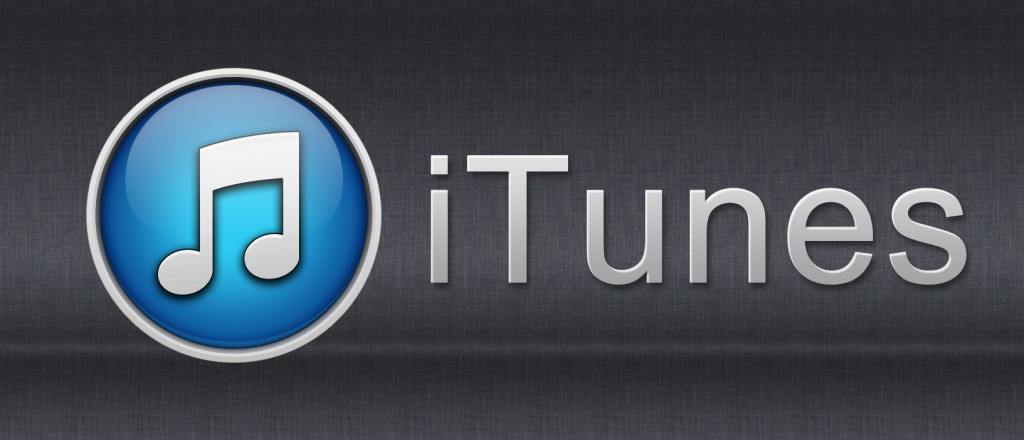
打开iTunes,将设备连接上电脑,在摘要中选择备份到本电脑并点击立即备份
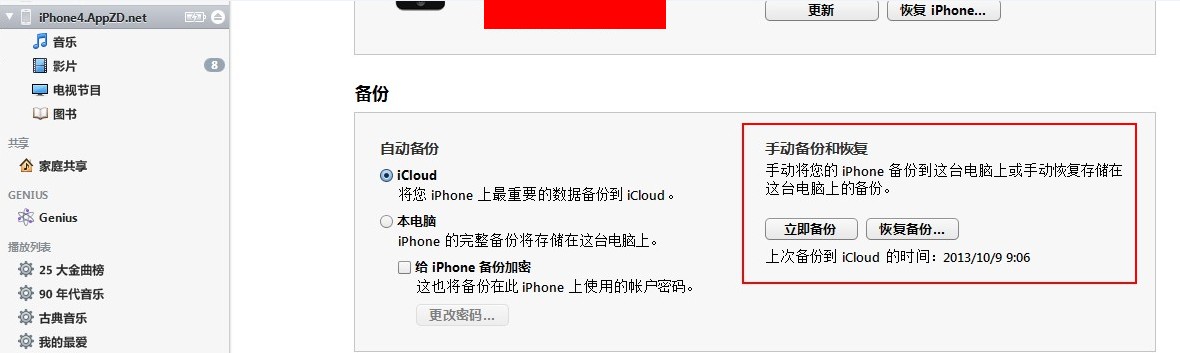
大概经过几分钟之后备份就可以完成,打开偏好设置
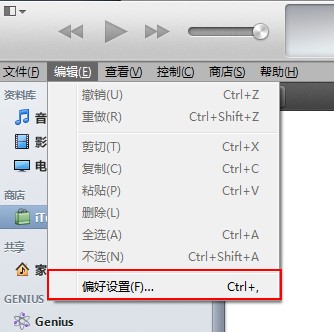
选择设备即可看到刚刚的备份
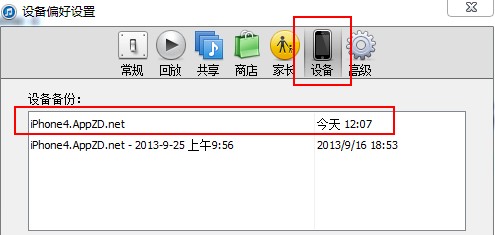
如果是Windows Vista或Windows 7,打开c:Users你的用户名AppDataRoamingApple ComputerMobileSyncBackup就可以看到所有的备份了
如果是Windows XP,则打开C:Documents and SettingsuserApplication DataApple ComputerMobileSyncBackup
如果是Mac OS X,则打开~/Library/Application Support/MobileSync/Backup/

每个备份都包含几千个随机生成文件名的文件
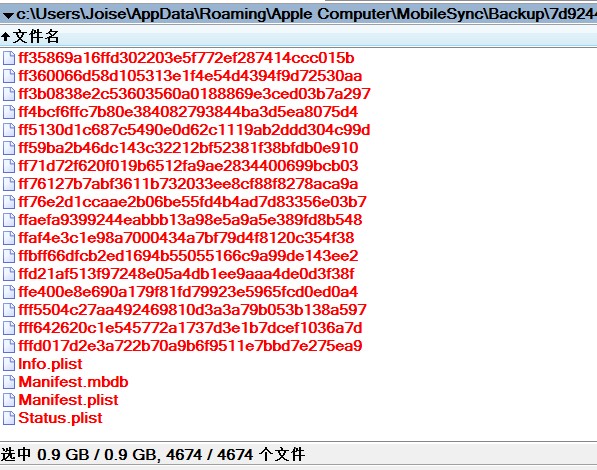
以上就是iTunes备份iPhone之后的备份文件保存在哪里的全部内容了,大家都学会了吗?
 天极下载
天极下载






























































