在日常学习办公中,我们经常用到WPS这款软件,WPS的功能十分的全面,比如当我们需要翻译一段文字的时候就可以使用WPS文字翻译器,那么WPS中怎么使用中文字翻译器呢?下面小编就给大家详细讲解一下具体的方法,快来看看吧!
方法/步骤:
1、新建(或打开)一文档,输入你要翻译的文字。

2、按快捷键F6,调出“翻译”的窗口,如图所示:

3、在“翻译”窗口可以看到有七种默认的语种供我们选择。前面的选择下拉框是你的文字是何语种,后面的下拉框则是你需要翻译成何语种。
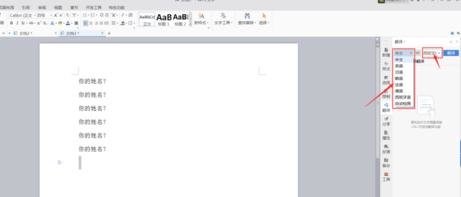
4、将需要翻译的文字选中,在“翻译”窗口,设置好选中文字的语种和要翻译成的语种,然后,点击“翻译”即可,如图所示:

5、翻译后的文字会出现下图所示位置。
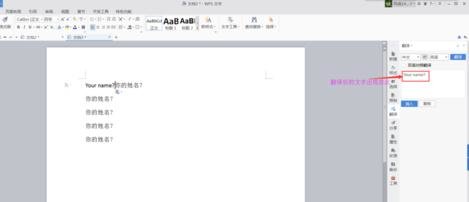
6、点击“翻译”窗口里的[插入]按钮,翻译出来的文字会被插入到指定的位置,如下图所示:
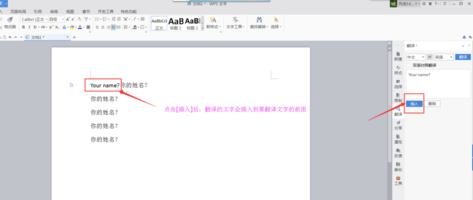
7、下图是分别用英语,日语、韩语、法语、德语翻译的对比,对于搞翻译工作的人,wps office此功能会带来更多的便利性。
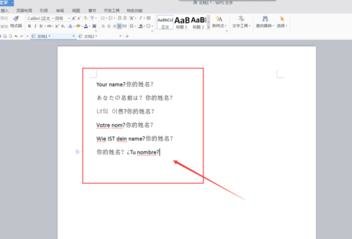
以上就是小编给你们分享的教程,希望对大家有所帮助。
 天极下载
天极下载






























































